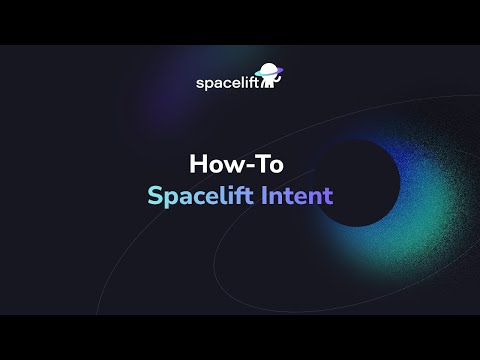Spacelift Intent»
Beta feature
Spacelift Intent is currently in early access beta. We recommend you only use this feature on testing and pre-production environments.
Spacelift Intent lets you provision and manage infrastructure by describing what you need in natural language. Instead of writing Terraform/OpenTofu code, your MCP client (e.g. Claude Code) calls Spacelift Intent, which directly interacts with provider schemas under Spacelift’s guardrails (policies, audit trail, state, permissions).
Key concepts»
- Natural language: Describe your infrastructure needs in natural language; Intent translates it directly into the infrastructure you want.
- Policies: Spacelift enforces governance (OPA/Rego policies) before execution to deny unsafe operations and allow compliant ones.
- State & audit built-in: Centralize state management and view the complete operation history without manual backend configuration.
- Separate policy writing & resource changes: With Spaces and our access control features, you can assign precise roles and permissions so authors and operators stay clearly separated.
Architecture (high level)»
Spacelift Intent connects your AI client to your cloud infrastructure through a secure, policy-governed pipeline:
- MCP Client (Claude Code, ChatGPT, VS Code, etc.): You describe infrastructure in natural language.
- Intent MCP Server: Translates requests into provider operations, discovers Terraform providers from OpenTofu registry, learns resource schemas.
- Spacelift Control Plane: Enforces policies (OPA/Rego), manages state, records audit history, handles cloud authentication, provides resource visibility.
- Cloud Providers (AWS, etc.): Executes approved operations via cloud integrations with scoped permissions.
Key flow: You send a natural language prompt describing infrastructure changes. Intent interprets the request, discovers relevant Terraform providers from the OpenTofu registry, and learns their schemas to plan operations. Attached policies then evaluate the plan against governance rules—allowing or denying based on resource types, operations, or attributes.
If approved, Intent executes changes via cloud integrations with scoped credentials. State updates automatically and full operation history is recorded for audit and rollback.
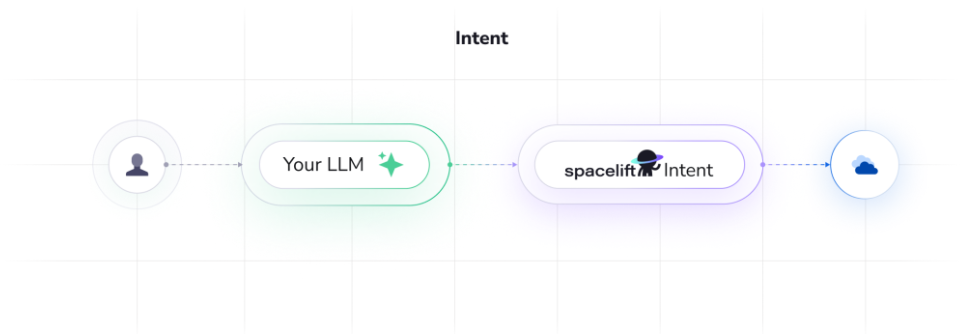
Supported clients & endpoint»
- MCP server URL:
https://<account-name>.app.spacelift.io/intent/mcp - Tested clients: Claude Code, Claude Desktop (custom connectors), Gemini, Codex
- Coming soon: VS Code, Cursor
Prerequisites»
- Claude Code
- Spacelift account with access to Intent
- for Early Access, we require
rootspace admin access
- for Early Access, we require
- (Optional for AWS tests) An AWS account
- AWS integration configured in Spacelift if you plan to create AWS resources
Set up Spacelift Intent»
📽️ Quick demo of Spacelift Intent with Claude Code below.
Step 1. Add Intent MCP server to MCP Client»
1.1 Claude Code»
You can add the MCP server via command-line interface (CLI) or by editing your config file.
CLI:
1 | |
Config file (.mcp.json at repo root):
1 2 3 4 5 6 7 8 | |
1.2 Gemini»
You can add the MCP server via command-line interface (CLI) or by editing your config file.
CLI:
1 | |
Config file (.gemini/settings.json at repo root):
1 2 3 4 5 6 7 | |
1.3 Codex»
You can add the MCP server by editing your config file.
Config file (~/.codex/config.toml):
1 2 3 4 5 6 7 8 | |
Once configured run codex mcp login intent-mcp to authenticate in intent-mcp server.
Step 2. Authenticate via MCP»
- Start your MCP client, e.g. Claude Code.
- Run the
/mcpcommand. - Select
intent-mcpand press Enter to log in (status shows disconnected – Enter to login). - Complete the browser-based OAuth flow → “Authorization successful”.
- Back in Claude Code, run
/mcpagain to confirm status is connected.
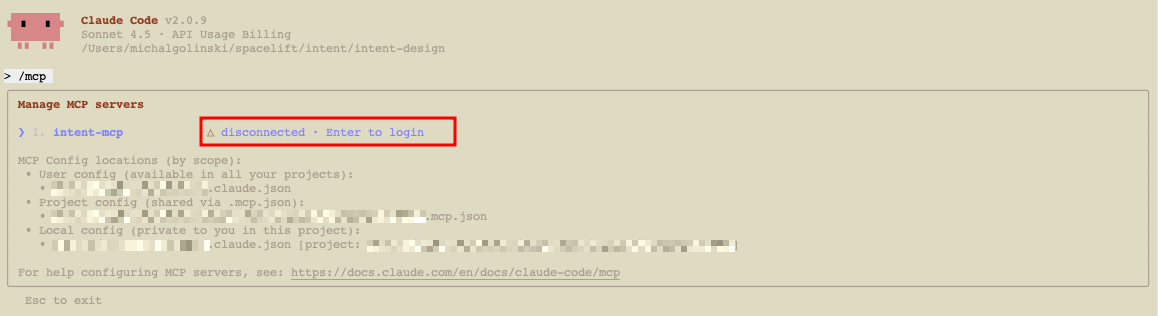
Claude Code: Spacelift Intent server prior to authentication
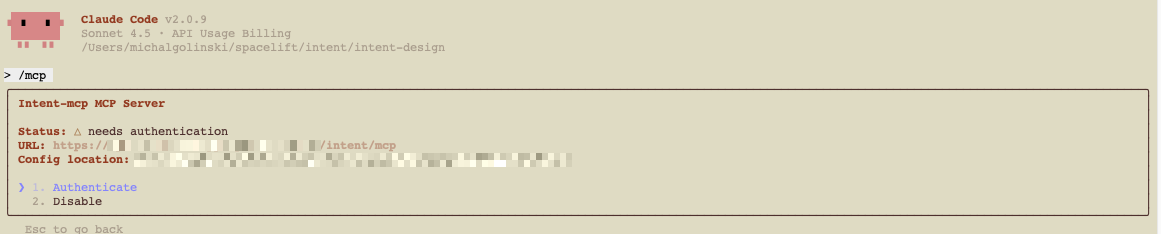
Claude Code: Authenticating Spacelift Intent MCP Server
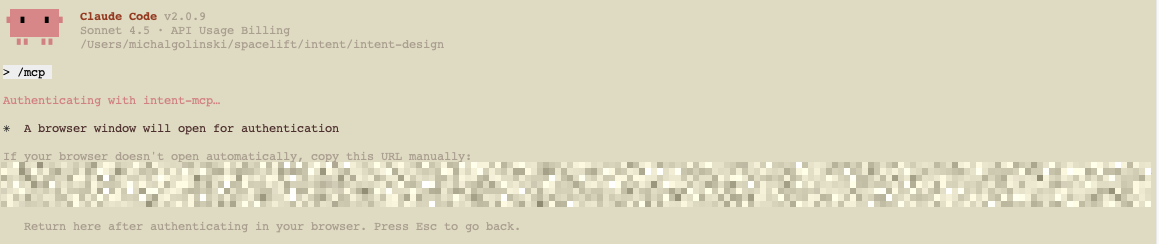
Claude Code: Opening the browser for authentication
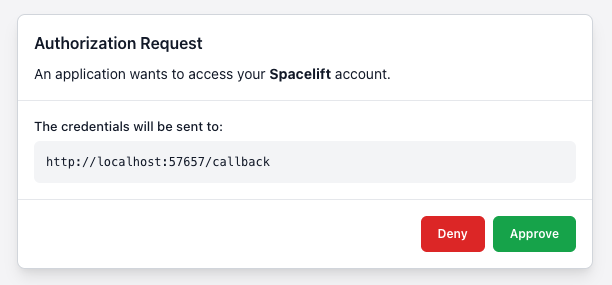
Claude Code: Browser authorization request
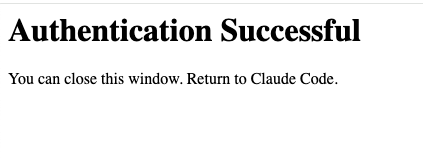
Claude Code: Successful authentication callback
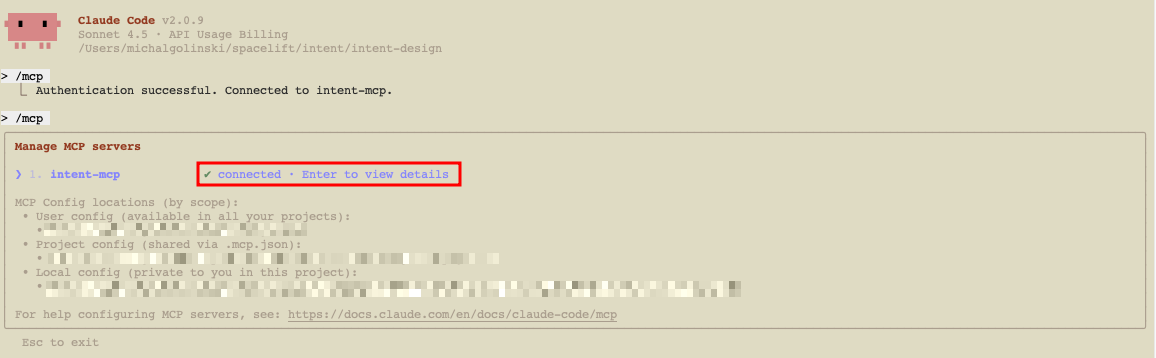
Claude Code: Spacelift Intent MCP Server successfully connected
Step 3. Create & use an Intent project»
Projects scope your work and policy. You can create and lock a project entirely through natural language.
Create a project (via chat prompt):
1 | |
Claude Code will call project-create for you.
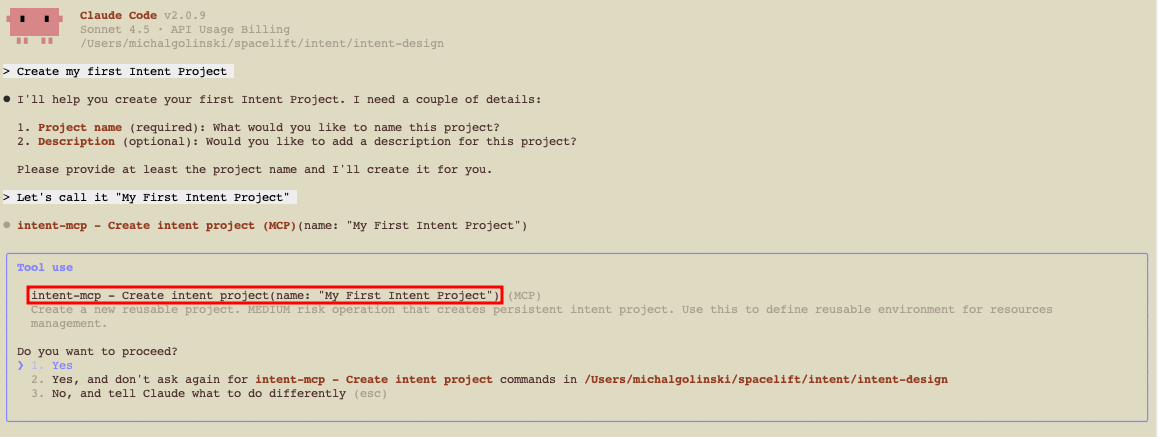
Claude Code: Creating a project using Spacelift Intent
Then lock the project for exclusive access:
1 | |
This calls project-use and locks the project to your user. Locks expire after a short period of inactivity; you can unlock via UI or API.
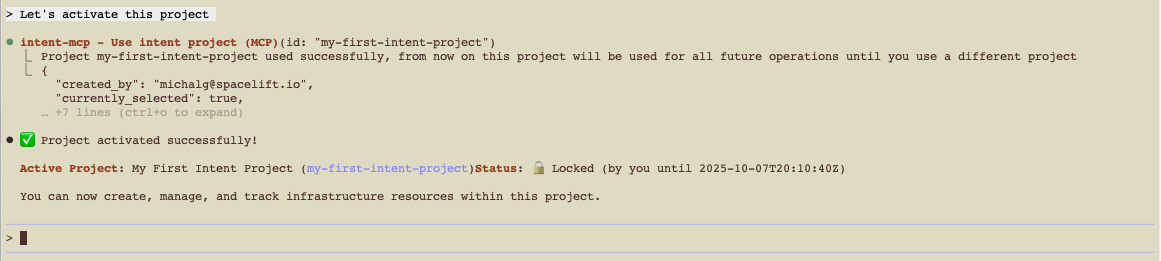
Claude Code: Locking a project using Spacelift Intent
💡 Creating a project via MCP currently places it in the root Space. To create it in a different Space, use the Spacelift UI.
Step 4. Create resources (random provider)»
Try something safe first using the random provider:
1 | |
Intent discovers the provider schema, proposes the operations, and applies them under policy. You’ll get a short summary in chat once the resources are created.
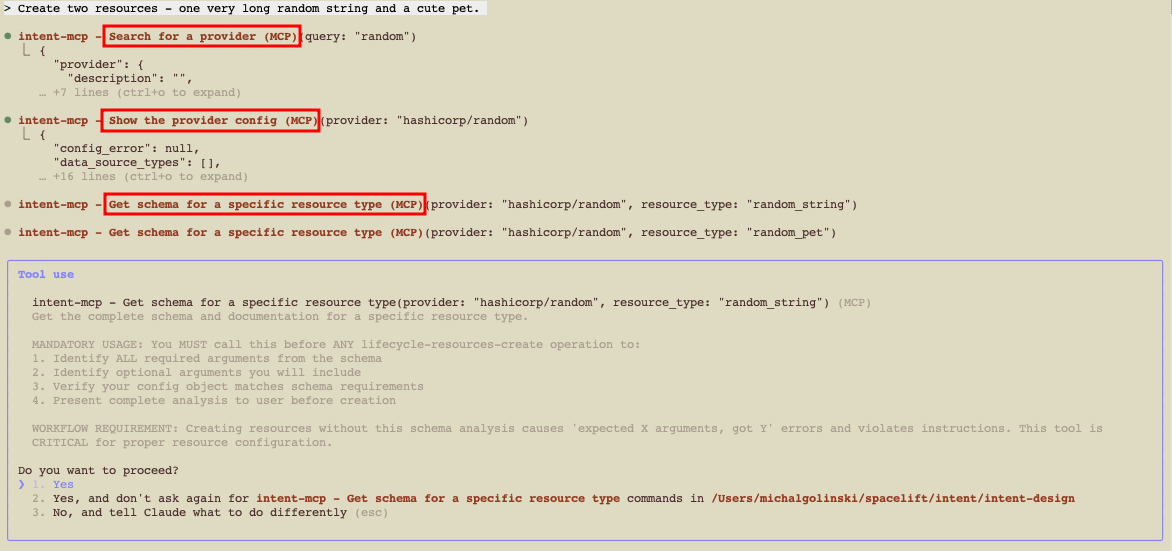
Claude Code: Creating two random provider resources - discovering resources
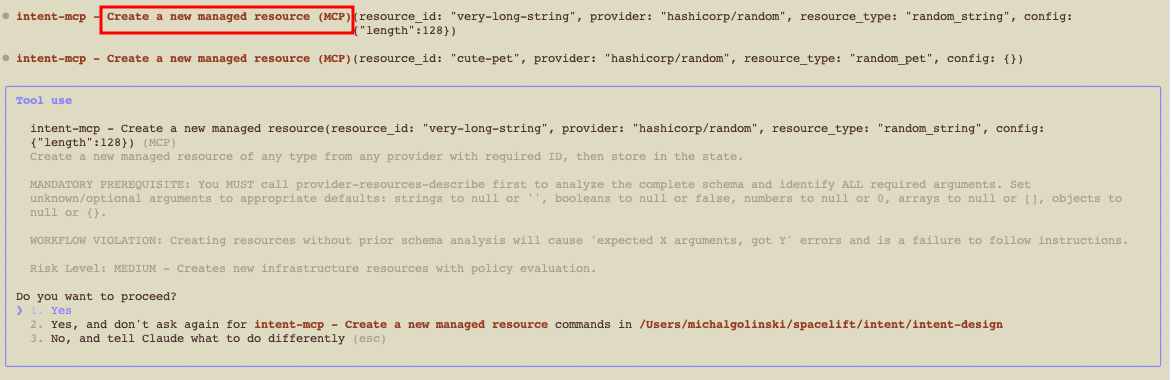
Claude Code: Creating resources
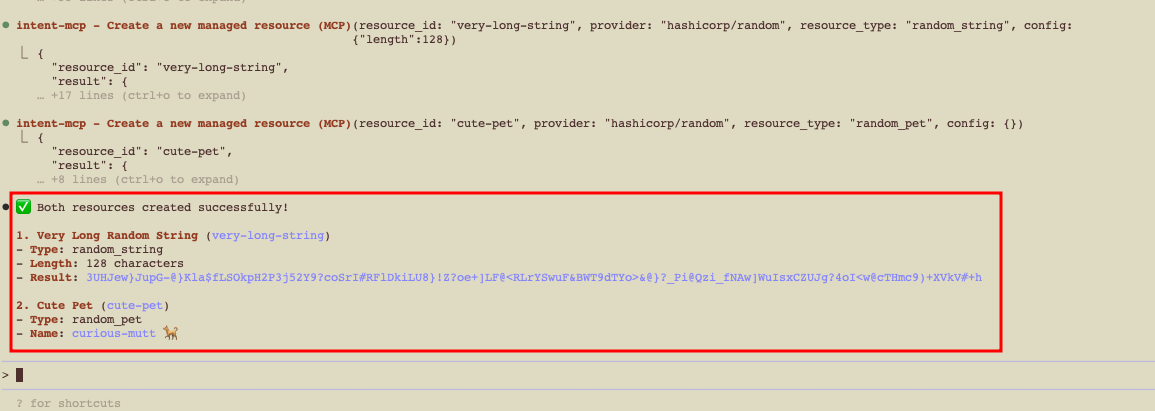
Claude Code: Resources successfully created
Use Spacelift Intent»
1. Explore the Spacelift Intent UI»
❗ Please note that we've made some updates to the navigation — you can now find Intent Projects under "Try New Features" → "Intent Projects."
Open Spacelift → Intent Projects → my-project. You'll see:
- Resources: Current resources in project.
- History: Timeline of operations (create, update, delete, import).
- Policies: Attach Intent policies to govern operations.
- Integrations: Attach cloud accounts (AWS supported today).
- Environments: Environment variables for the project.
You will also see if the project is locked and who locked it.
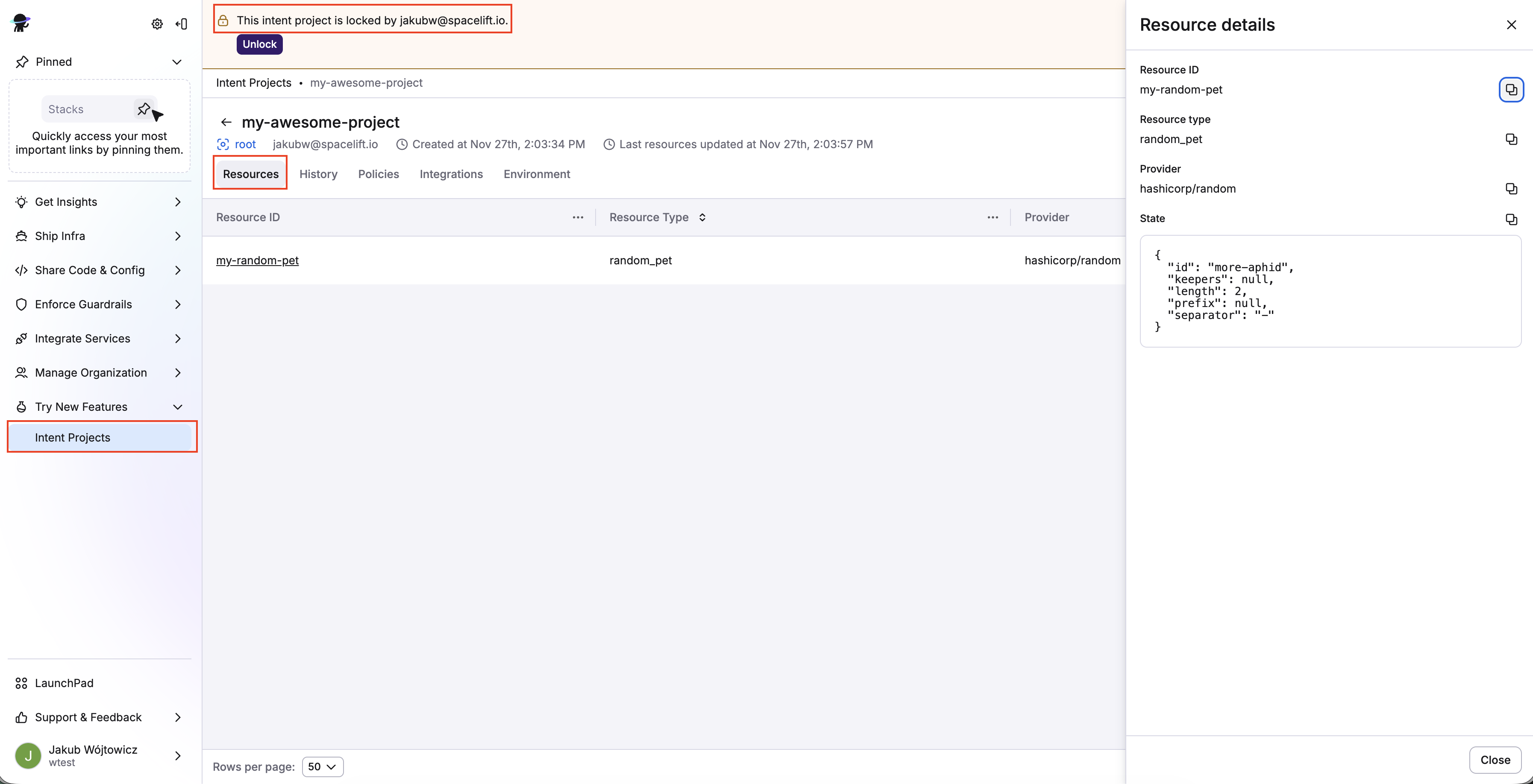 Spacelift UI: Intent Projects, locking projects and resources list
Spacelift UI: Intent Projects, locking projects and resources list
2. Create & attach Intent policy»
Policies are your guardrails. Create a policy in Policies and attach it to your project. A simple example:
1 2 3 4 5 6 7 8 9 10 11 12 13 14 15 16 17 18 19 20 21 22 23 | |
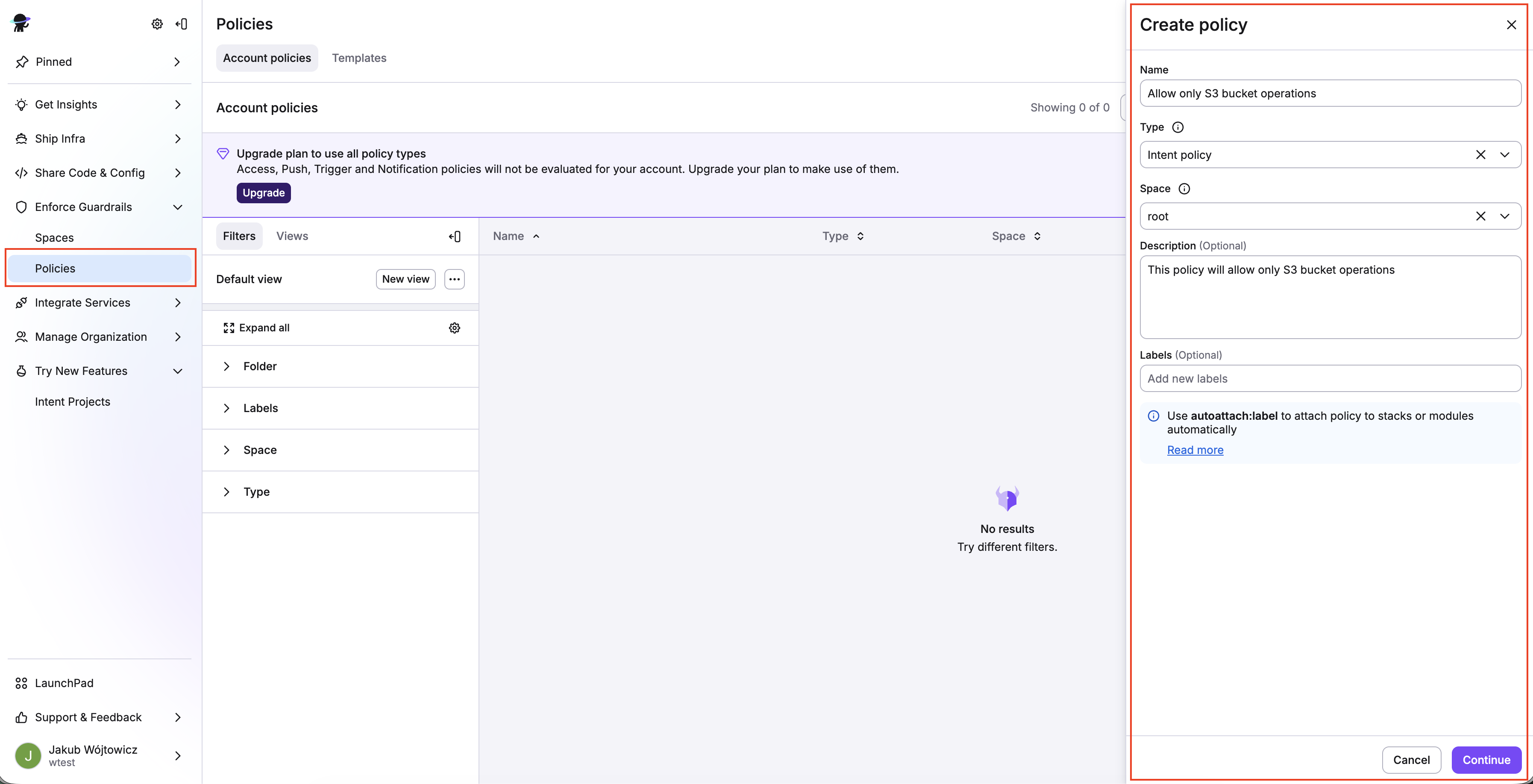
Spacelift UI: Creating your first Intent policy
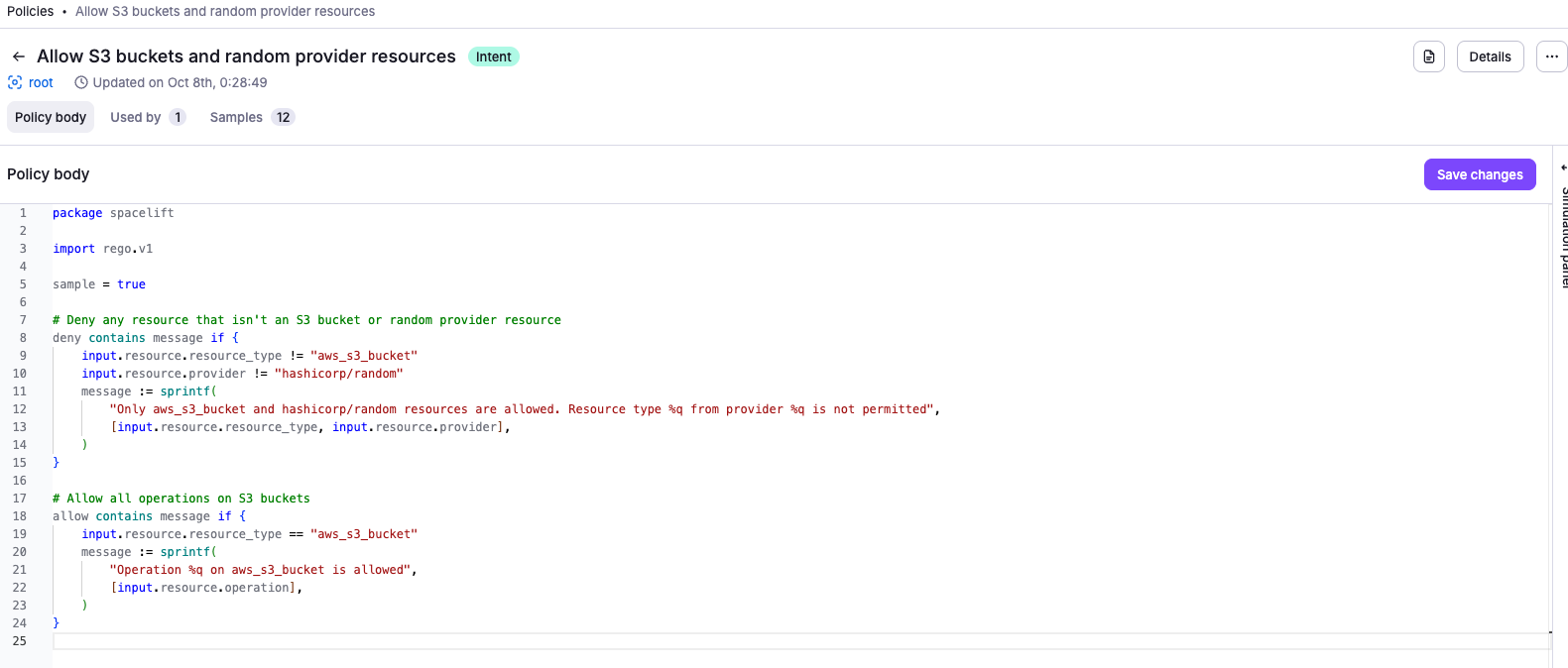
Spacelift UI: Intent policy payload
Once the policy is created, attach it to your project. Use the Policies tab in your Intent Project view.
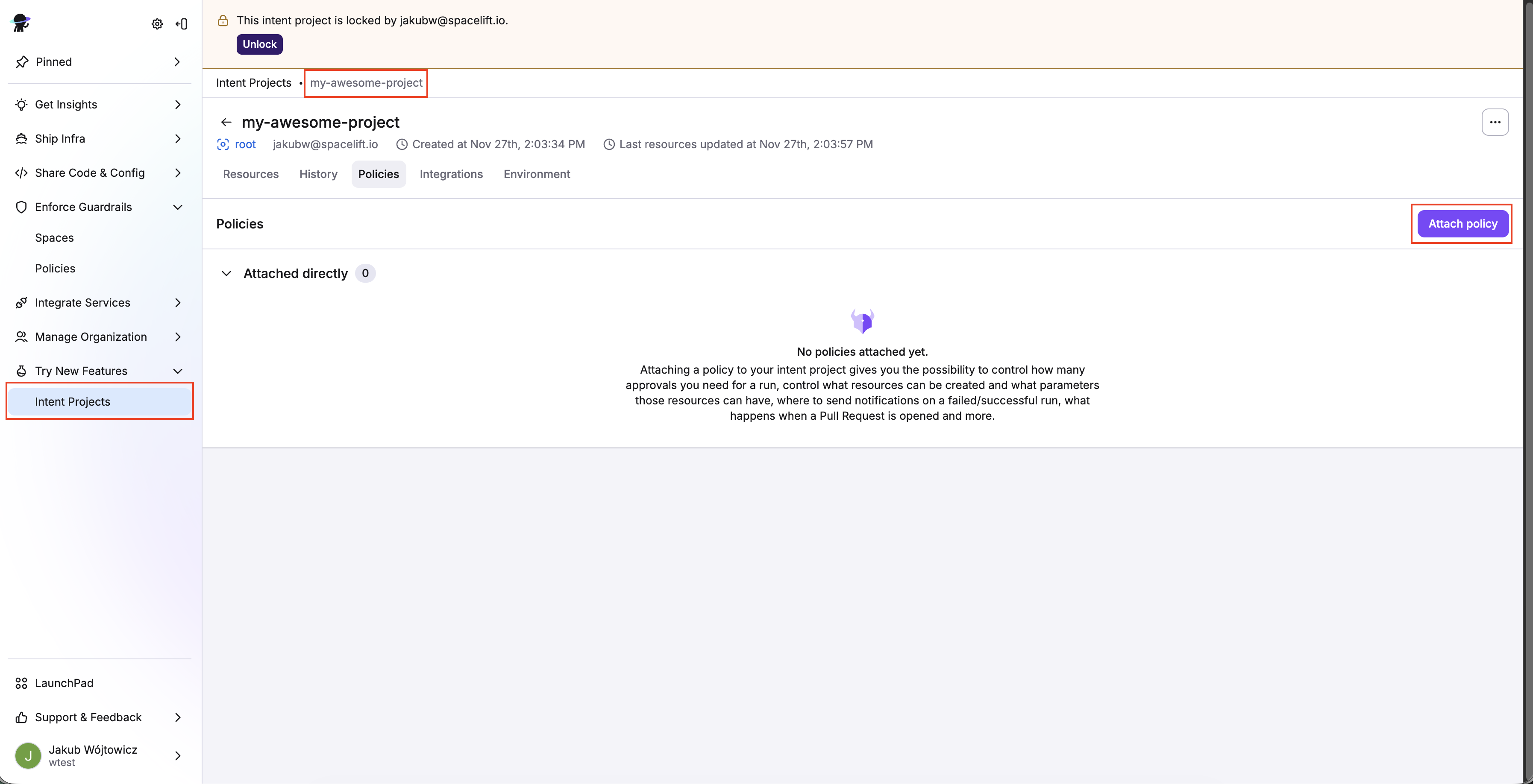
Spacelift UI: Attaching policy to the project
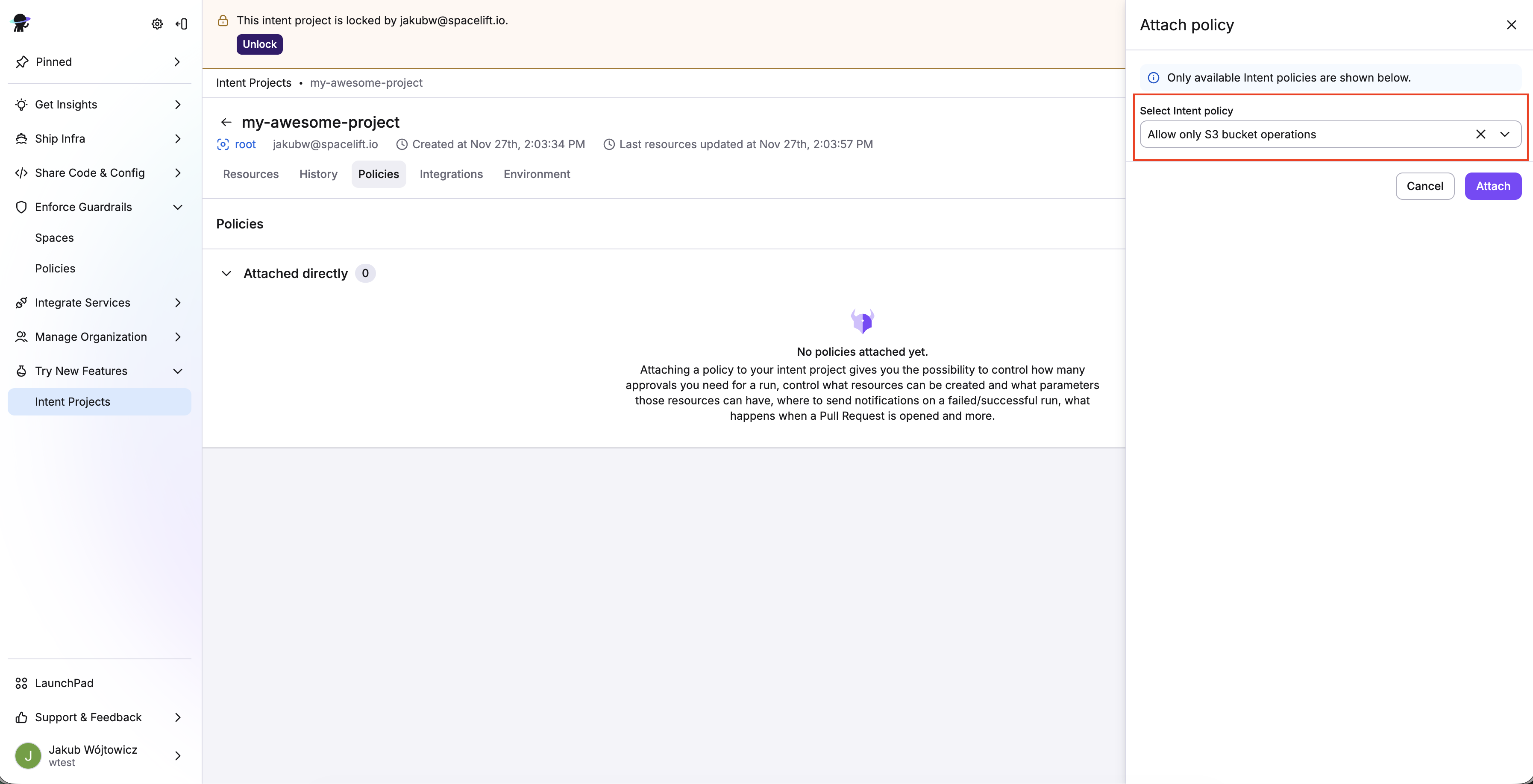
Spacelift UI: Finding the right policy
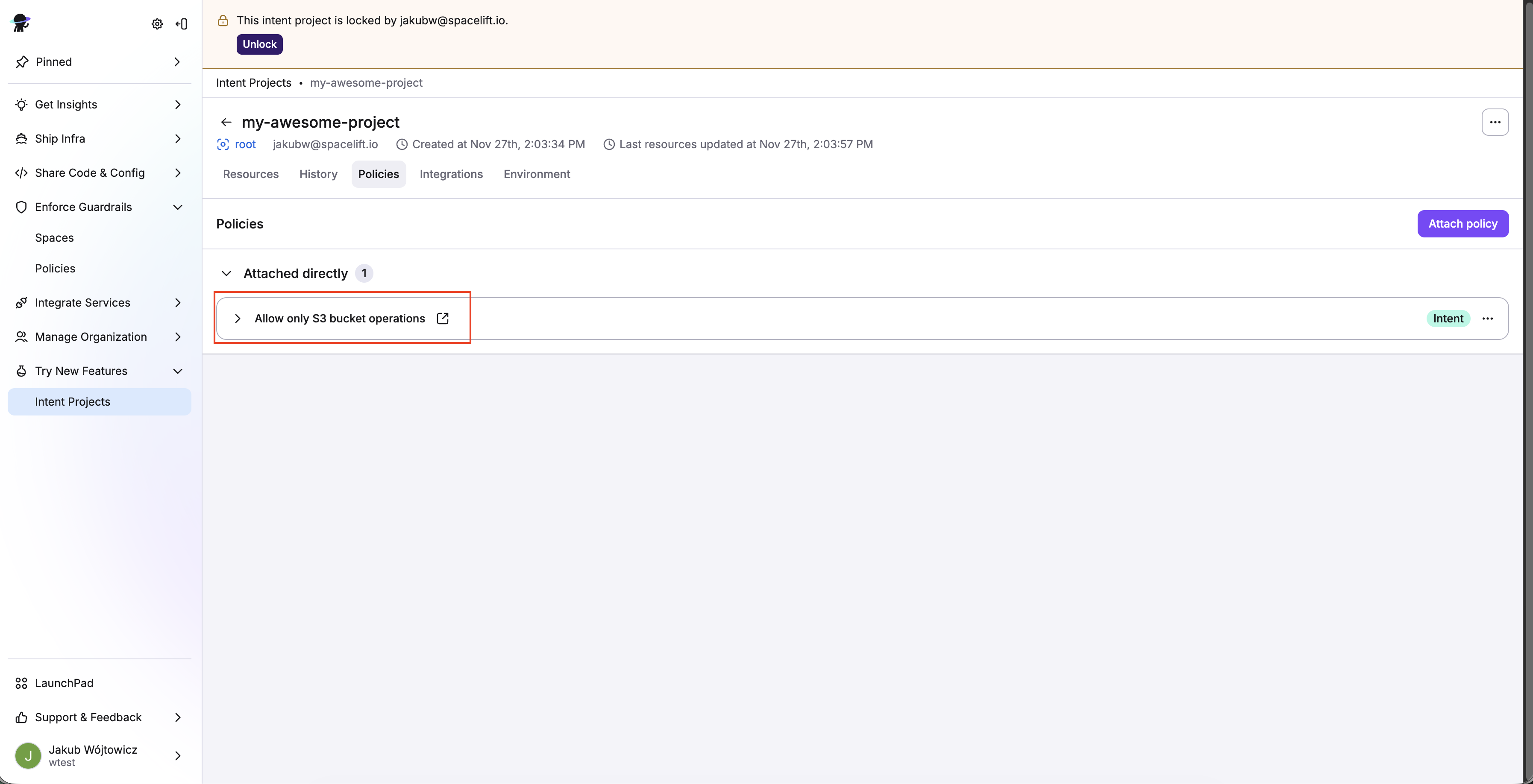
Spacelift UI: Intent policy attached
3. Attach AWS integration»
Follow AWS integration setup, then attach the integration to your Intent project:
- Choose an AWS region for tests
- Grant Read + Write
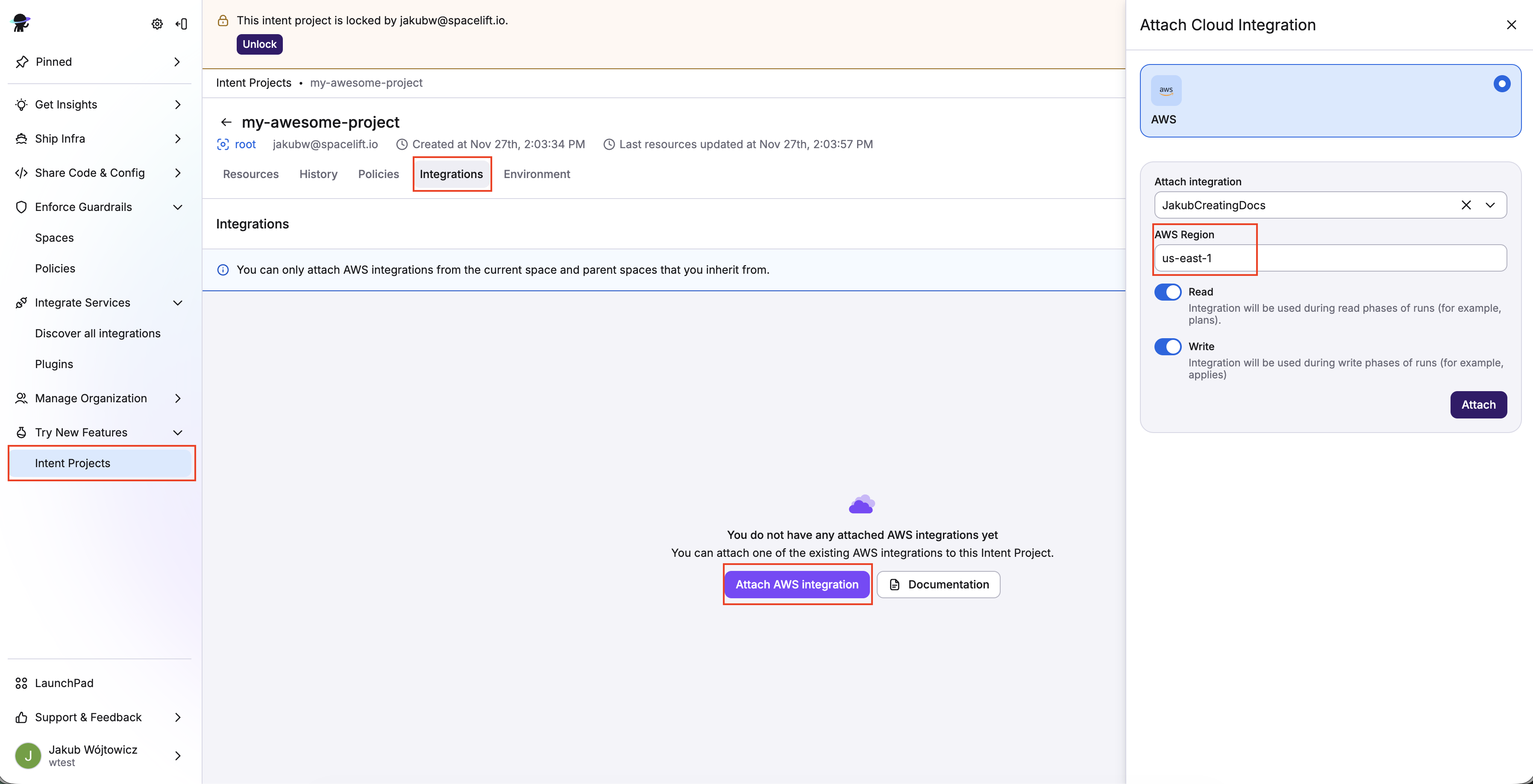
Spacelift UI: Attaching AWS integration to the project
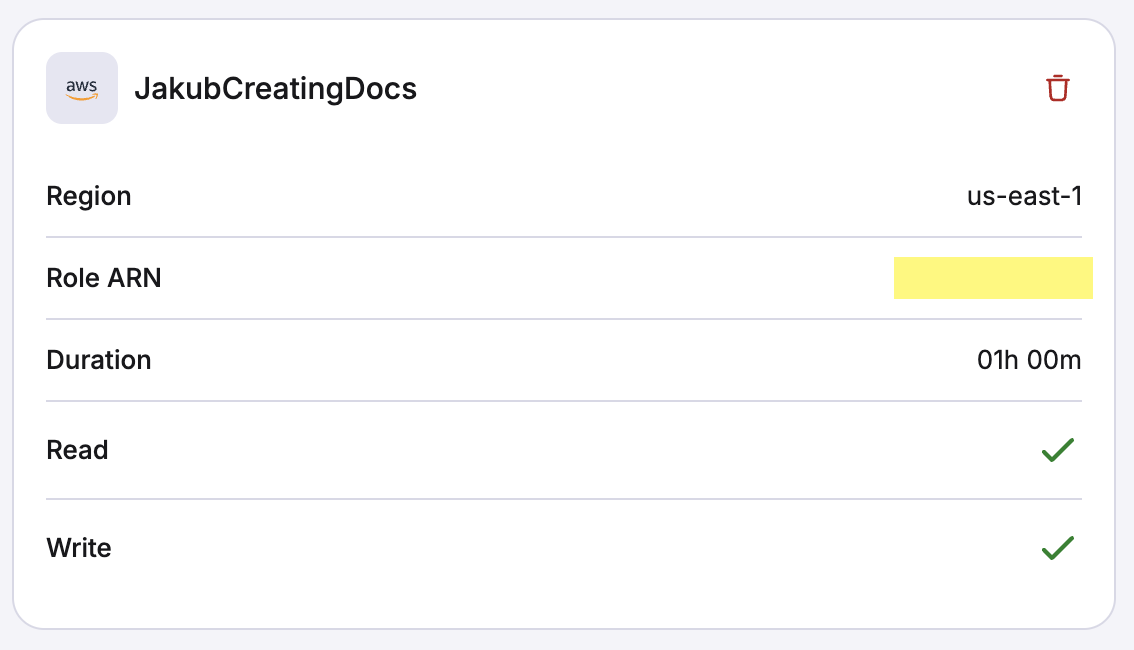
Spacelift UI: AWS integration attached
4. Provision AWS resources (S3, EC2)»
With the policy above:
- Creating an S3 bucket should succeed.
- Creating an EC2 instance should fail with a policy denial.
Create an S3 bucket (via chat):
1 | |
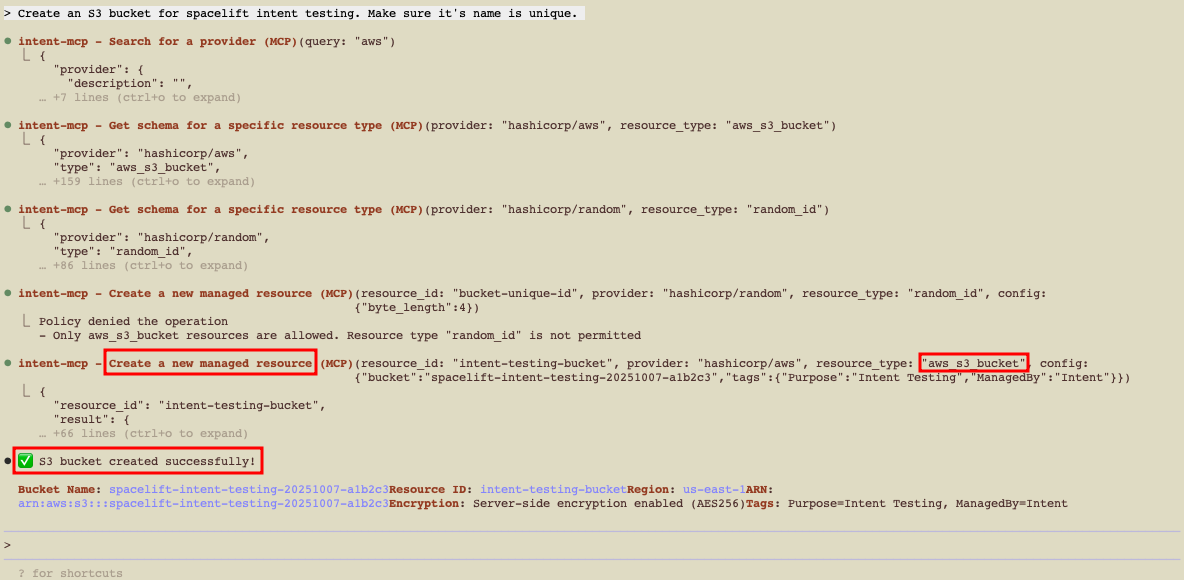
Update the S3 bucket:
You can continue the conversation to modify existing resources:
1 | |
Intent updates the resource configuration and applies the changes. You’ll see the updated values in both your AWS account and the Spacelift UI (Resources view shows current config; History tab records the update operation).
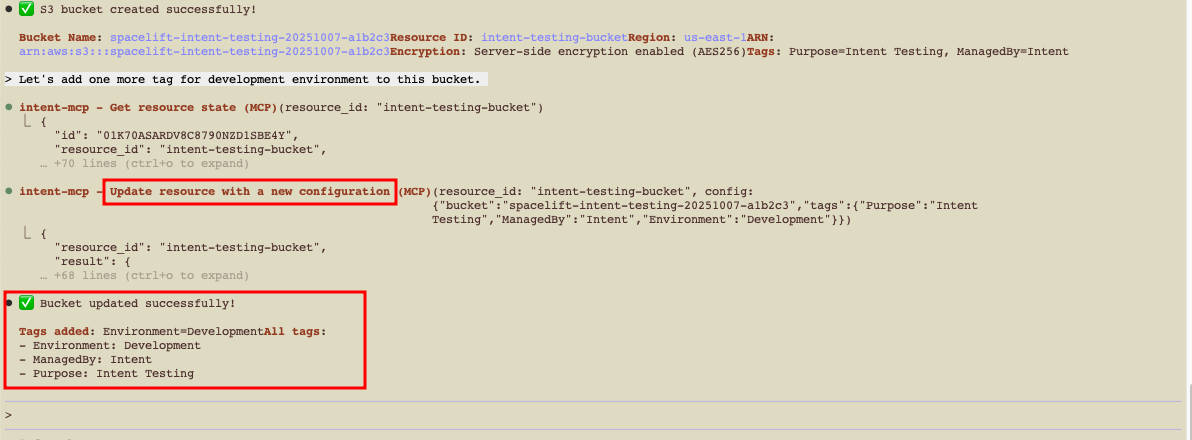
Verify in Spacelift UI & AWS:
Confirm the resource lifecycle in both systems.
-
In the Spacelift UI, navigate to your Intent project.
- Resources tab: Shows the S3 bucket with current configuration including the tags you just added.
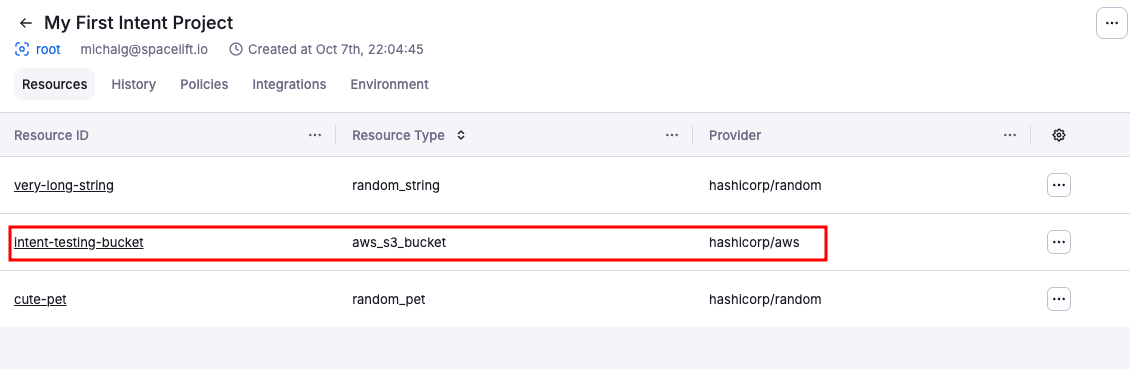
- History tab: Lists all operations (create, update) with timestamps, operation details, and who/what triggered them.
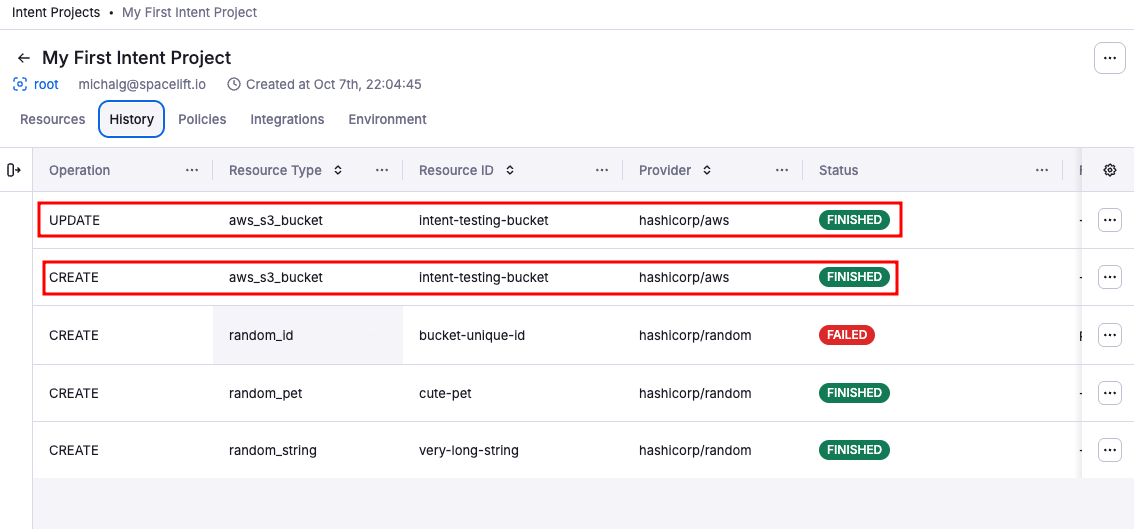
-
In the AWS Console, go to S3:
- Find your bucket (e.g.,
dev-attachments-123). - Verify it exists with the correct configuration.
- Check the Tags section to confirm
Environment=devandOwner=platform-teamare present.
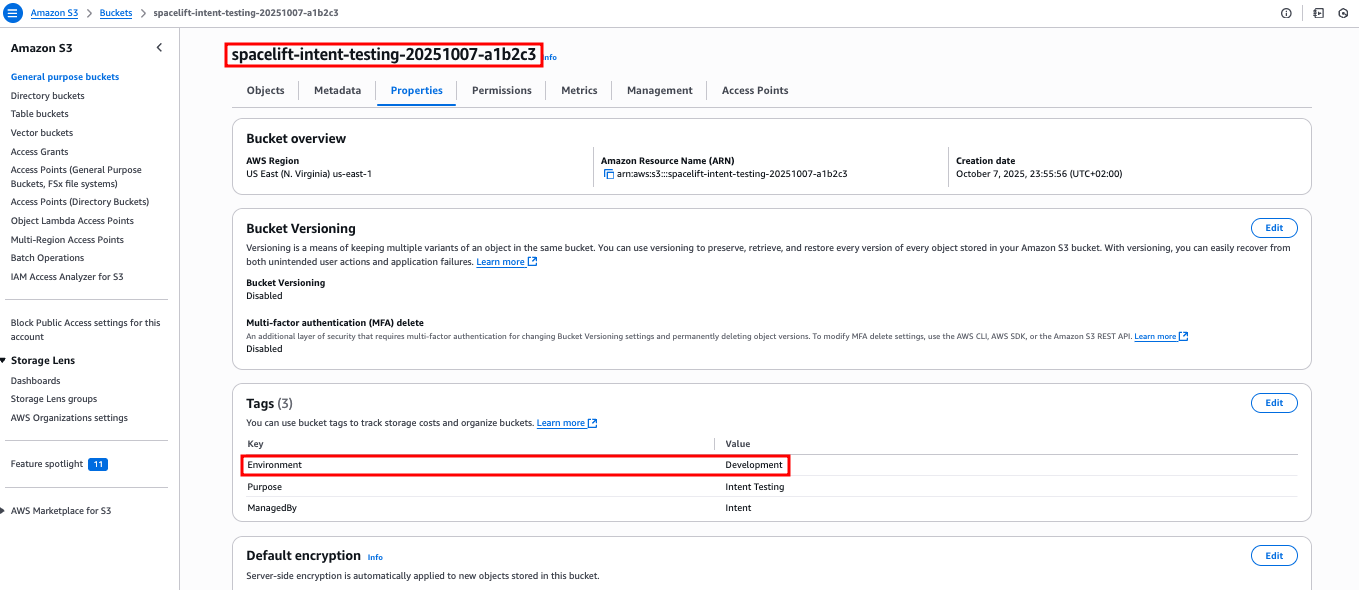
- Find your bucket (e.g.,
As we've seen, Intent creates resources directly in your cloud, while Spacelift provides access control, policy governance, state management, and full auditability.
Try an EC2 instance (to see policy denial):
1 | |
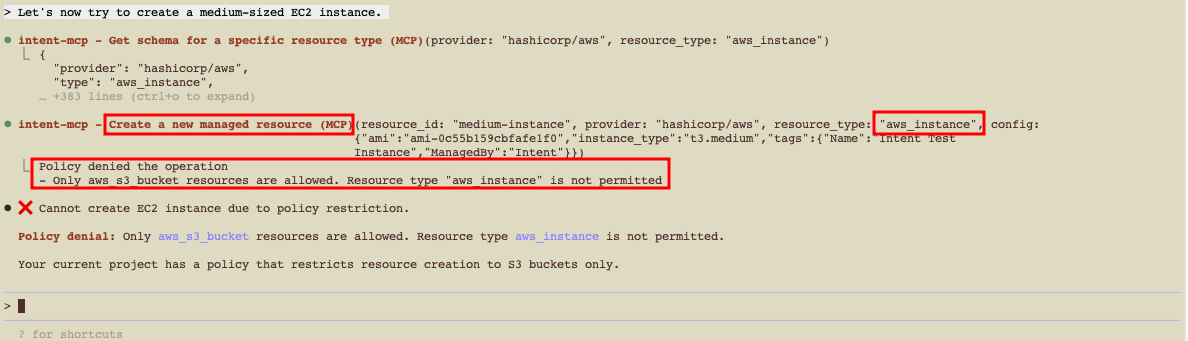
💡 Iterate on the policy to allow additional resource types when ready (e.g., allow aws_instance for non-prod).
5. Import existing resources»
You can discover and import pre-existing resources into Intent state, then manage them going forward.
Example (SSM Parameters):
1 | |
- Review the discovery result.
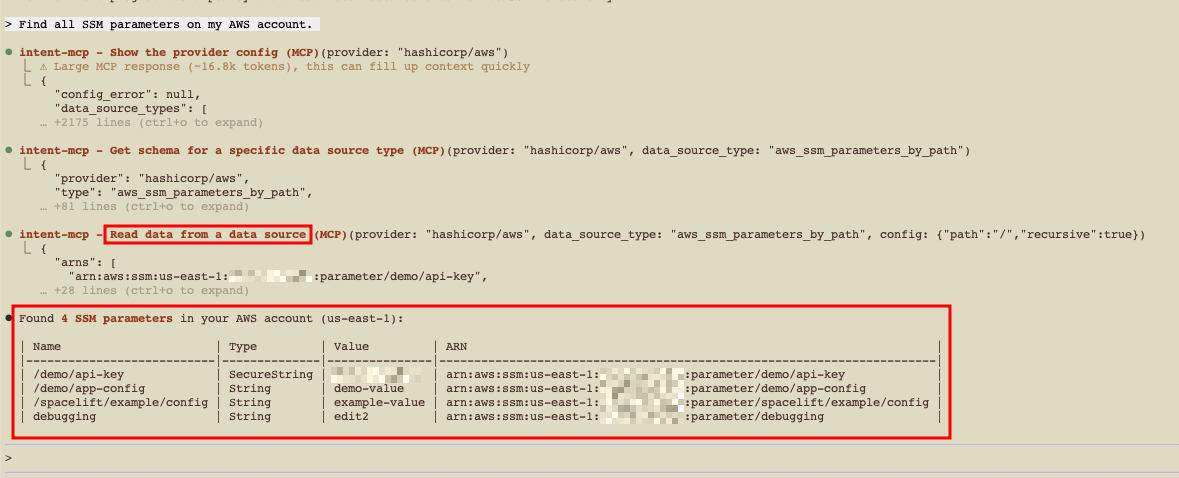
- Select items to import into Intent state.
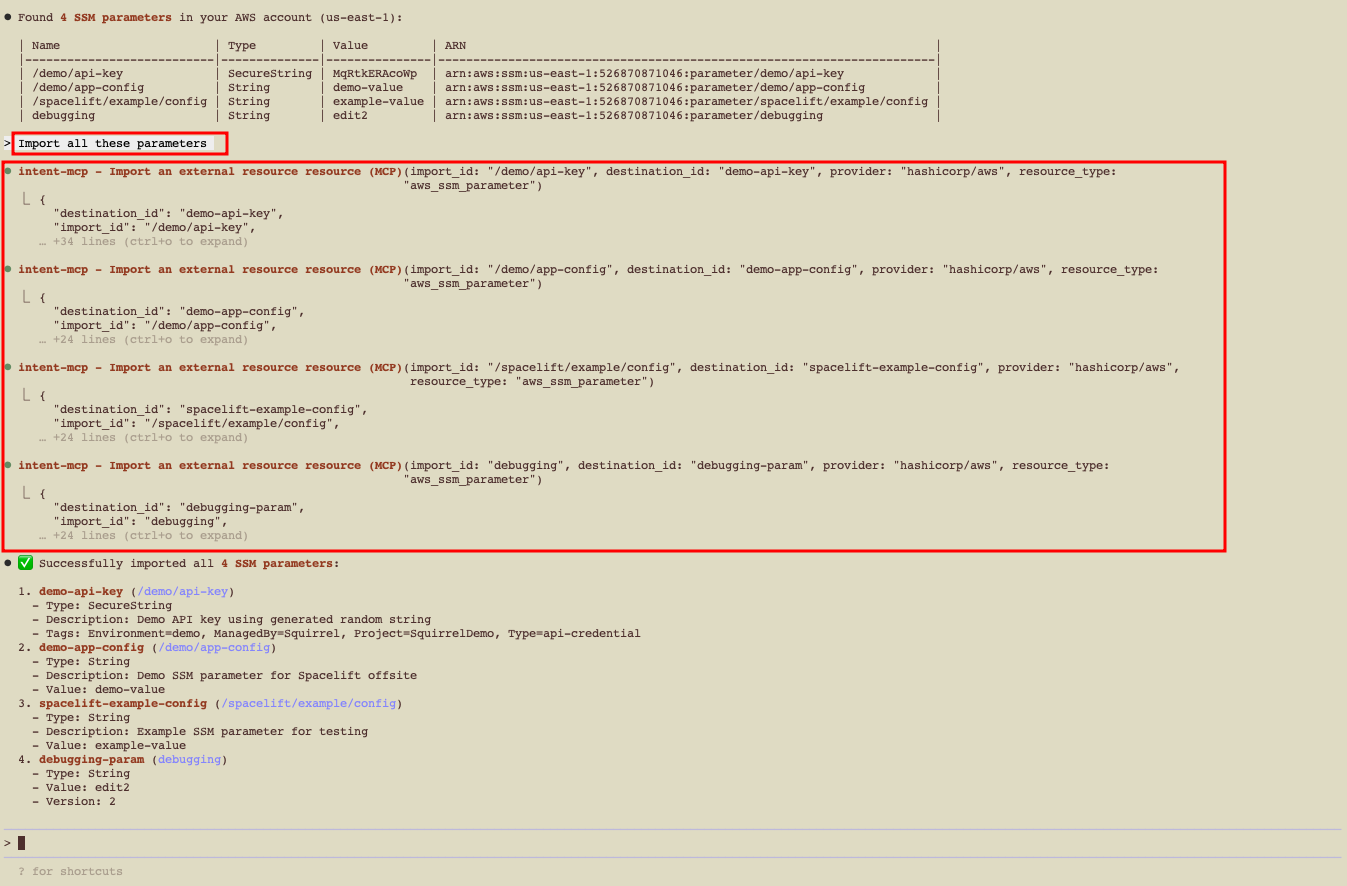
- Manage them via natural language and policy from now on.
Check Spacelift UI after import:
Once resources are imported, verify them in the Spacelift UI.
- Resources tab: Shows newly imported SSM parameters alongside your existing S3 bucket.
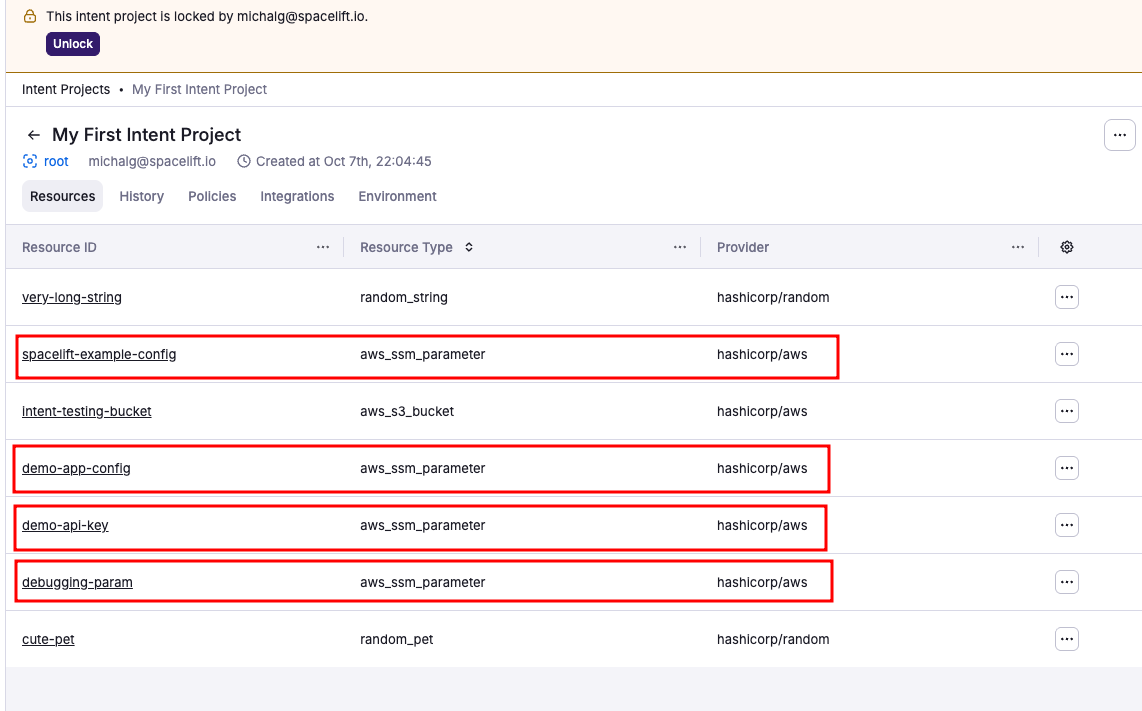
- History tab: Records the import operation with full details of what was imported and when.
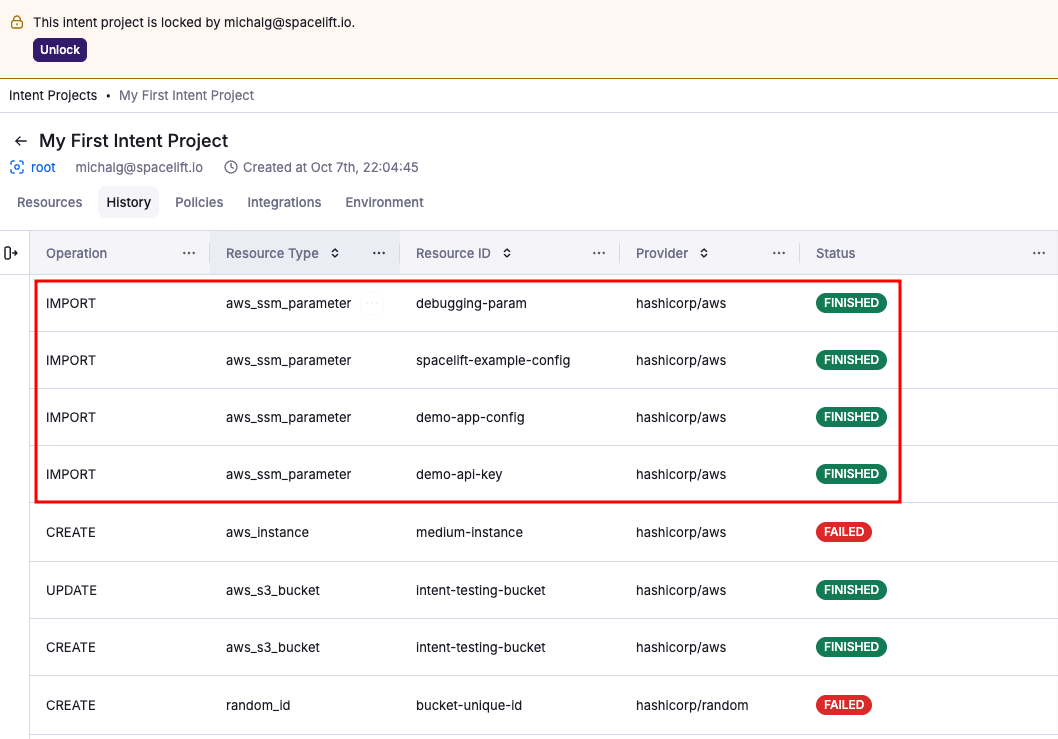
6. Delete resources safely»
When deleting, Intent evaluates dependencies, requests confirmation, and enforces policy.
Example:
1 | |
Typical flow:
- Tool computes dependency order.
- Client asks for explicit confirmation (by default).
- Apply proceeds or is blocked by policy.
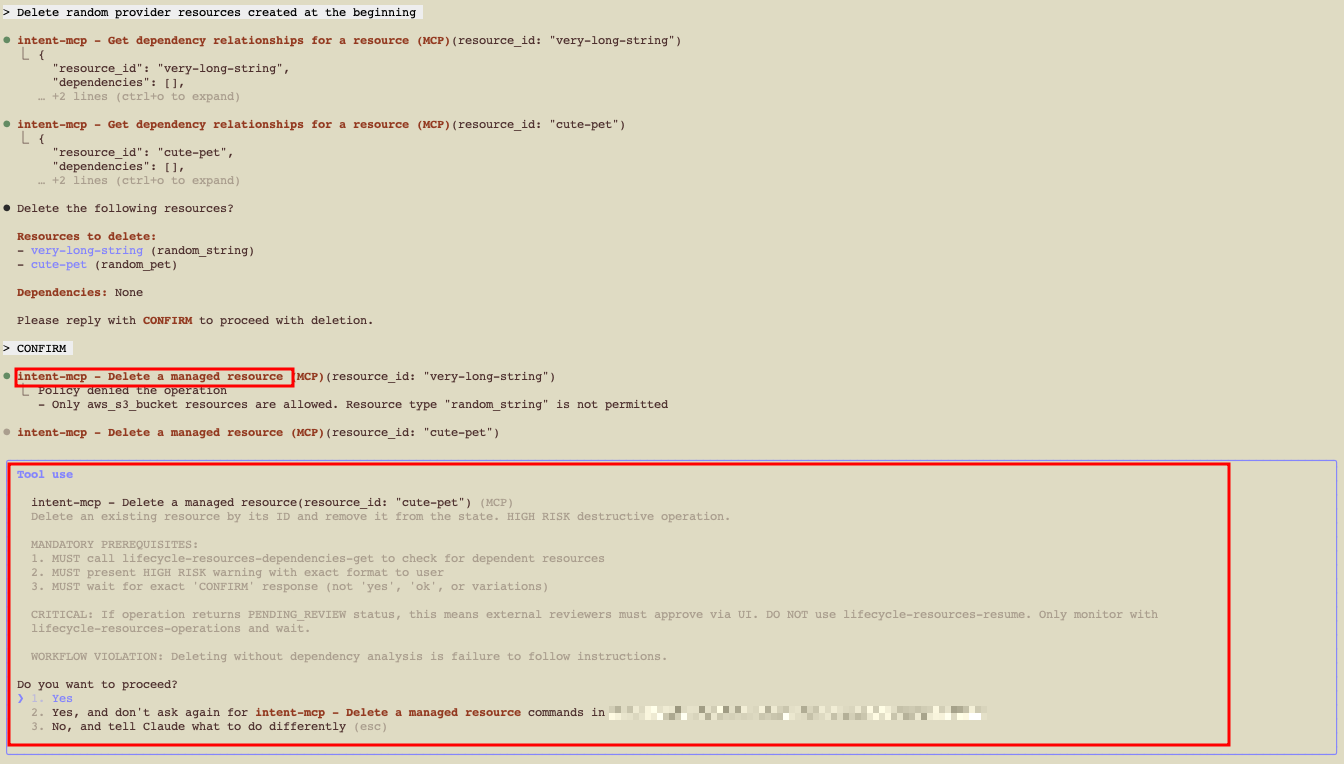
If policy prevents deletion, update the policy to allow the random resources. You can do this using Spacelift Intent, but make sure to review the next section: Session Locks, Permissions & Safety.
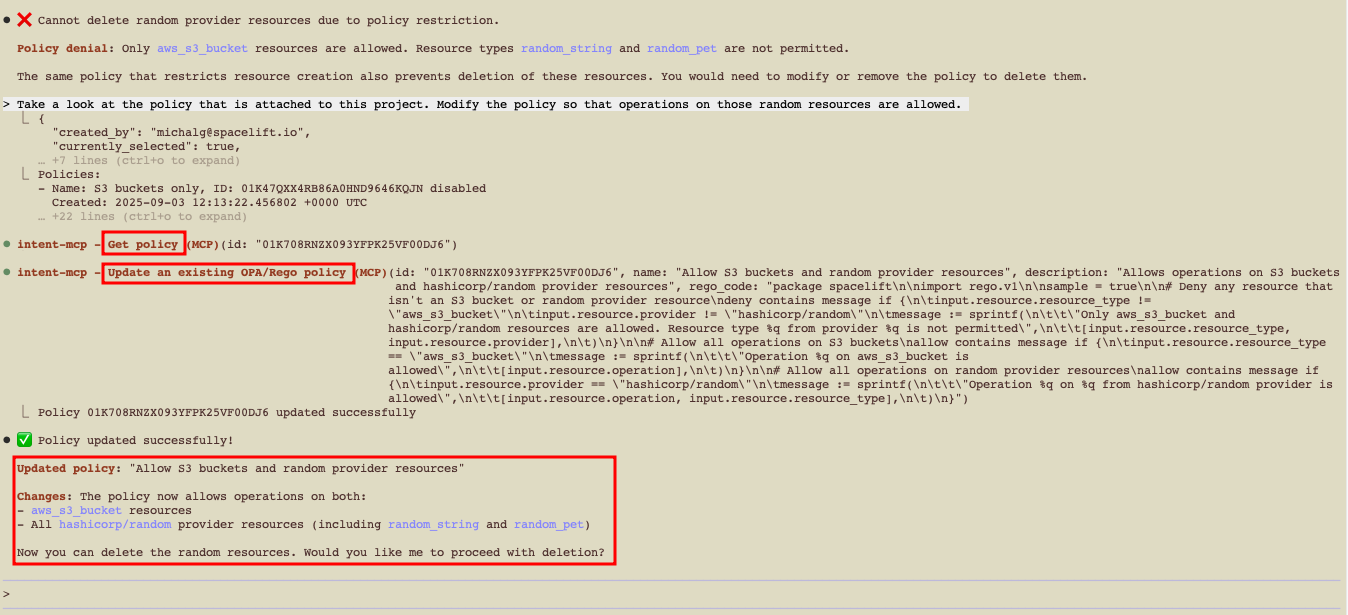
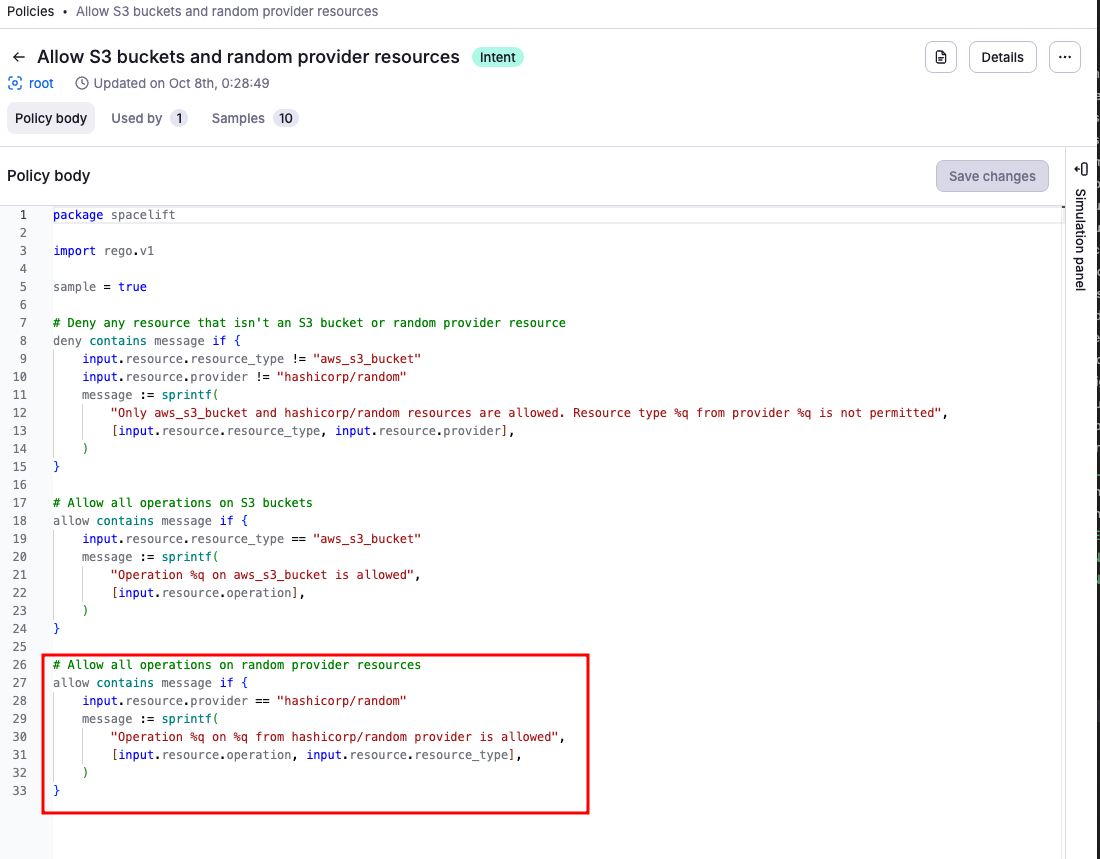
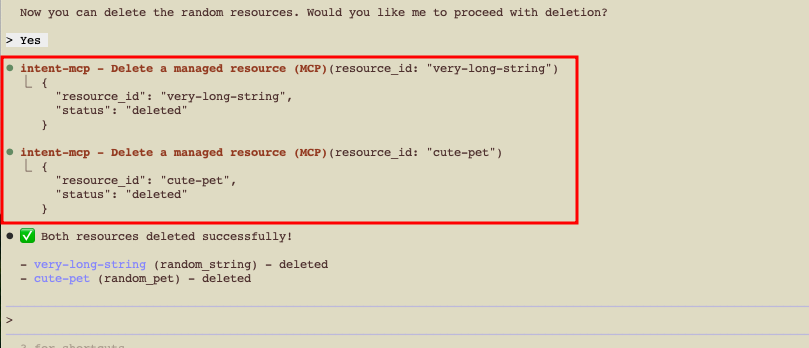
Auditability: Even after deletion, the History tab shows attempted and successful deletions, with full receipts.
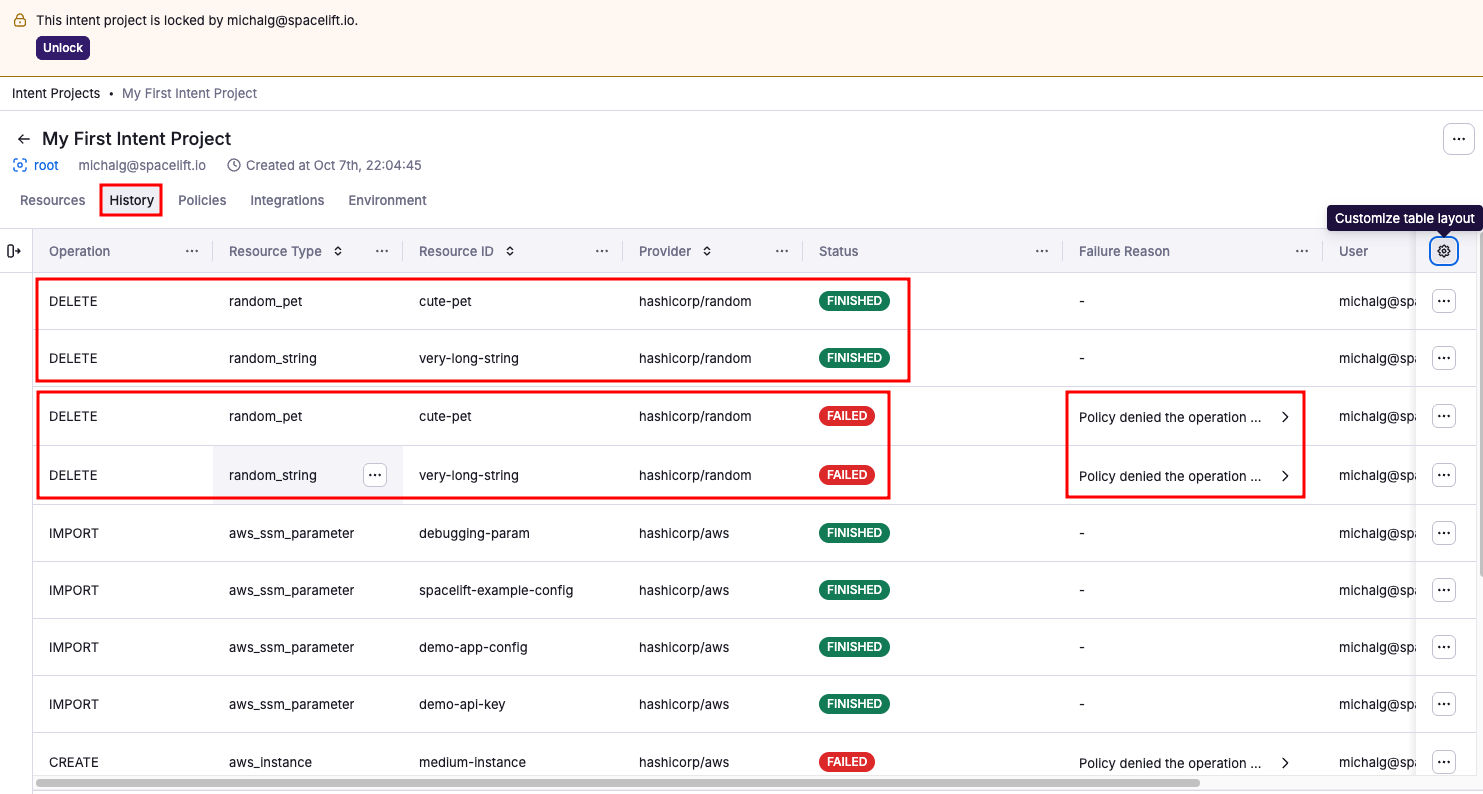
7. Session locks, permissions, & safety»
- Project lock: Only one active session can operate on a project at a time (prevents conflicting changes). Locks auto-expire after inactivity.
- Client controls: You can configure your MCP client to always ask before invoking tools.
- Role separation (coming soon; unavailable in early access): For safety, split who writes policies from who operates resources. Combining both lets an agent relax guardrails to push through blocked changes. Use Spaces/RBAC to enforce when this feature becomes available.
Troubleshooting»
-
I don't see
intent-mcpin/mcp.- Re-run the add command; confirm the URL and account name.
- Verify
.mcp.jsonpath and JSON validity.
-
OAuth window didn't open.
- Check pop-up blockers. Try re-auth via
/mcp→ select server again.
- Check pop-up blockers. Try re-auth via
-
project-usefails / lock busy.- Another session may hold the lock. Wait for timeout, or unlock via UI/API.
-
Policy denies everything.
- Start with allow-list for one resource type and expand.
- Use a separate test project/Space while iterating.
- Enable policy sampling by adding
sample = trueto your policy to capture evaluation events and debug in the Policy Workbench (UI → Policies → select policy → Show simulation panel).
-
AWS creation fails.
- Verify integration is attached to the project, region matches prompts, and access is Read+Write.
FAQ»
-
Can I use a client other than Claude Code?
Yes—Claude Desktop (custom connector), VS Code, Cursor. Any MCP-capable client should work with the same URL.
-
Where are the Terraform files?
Intent works at a higher abstraction—your agent calls provider operations under Spacelift governance. No IaC files are required for day‑1 usage.
-
Can I export to Terraform/OpenTofu later?
Export/migration is on the roadmap; for now, use Intent for discovery/management and codify stable architectures in your IaC repos over time.
-
How do I keep things safe in production?
For this early access beta, we do not recommend to run things in production.