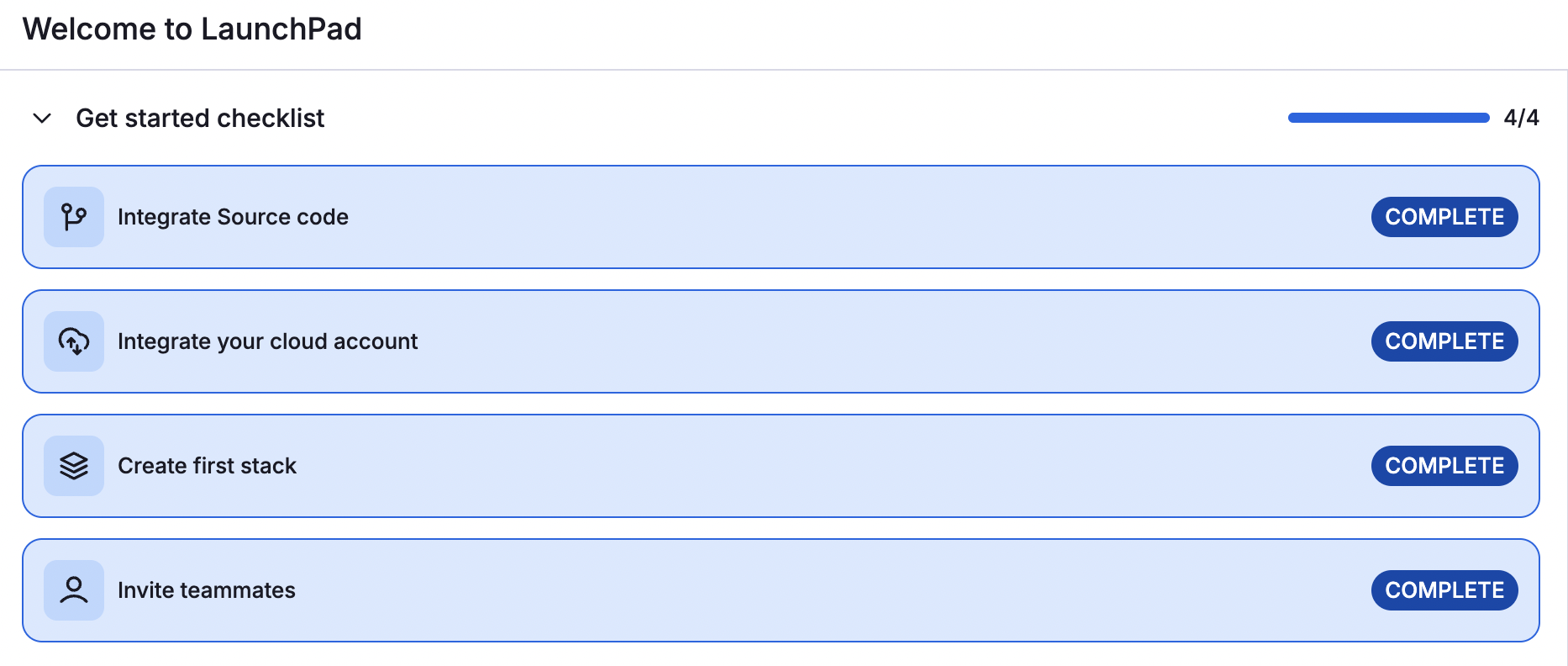Invite teammates to your Spacelift instance»
You have two options for inviting people to your Spacelift account:
- Add single users.
- Add users via policies.
Warning
Granting access to individuals is more risky than granting access to only teams and account members. In the latter case, when an account member loses access to your organization, they automatically lose access to Spacelift. But when allowlisting individuals and not restricting access to members only, you'll need to explicitly remove the individuals from your Spacelift login policy.
Add single users»
- From the LaunchPad, click Invite teammates.
- Alternatively, click your name in the bottom left, then Organization settings.
- In the Identity Management > Users section, click Invite user.
- Fill in the user details:
- Username (optional): Enter the username for the new user, if different than email.
- Email: Enter the email address of the new user.
- Slack member ID (optional): Enter the user's Slack member ID to allow them to interact with Spacelift via Slack.
- Role: Select the user's role(s) from space reader, space writer, space admin, or worker pool controller.
- Space: Select the space the user will have access to. You can assign multiple Roles and Spaces with the Add button.
- Click Invite.
Add users via policies»
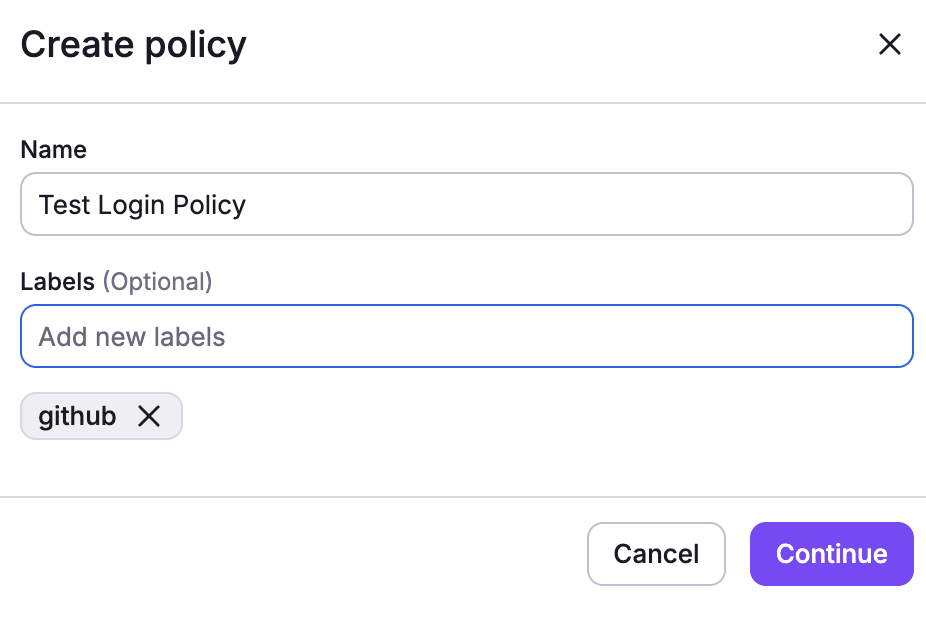
- Click your name in the bottom left, then Organization settings, then Management strategy.
- Beside login policy, click Enable, then Enable in the pop-up window.
- Click the Login policy tab, then click Create policy.
- Name: Enter a name for your policy. Choose a name that explains who or what the policy grants access to.
- Labels: Organize policies by assigning labels to them.
- Click Continue.
- Fill in the policy code through one of these options:
- Review the provided policy code and remove comments from pieces you want to use.
- Copy and paste (and edit) one of the examples provided that matches the identity provider you used to sign up for the Spacelift account.
- Click Create.
Policy examples»
This example uses GitHub usernames to grant access to Spacelift.
1 2 3 4 5 6 7 8 9 | |
Tip
GitHub organization admins are automatically Spacelift admins. There is no need to grant them permissions in the Login policy.
This example uses email addresses to grant access to Spacelift.
1 2 3 4 5 6 7 8 9 10 | |
Now your colleagues can access your Spacelift account as well.
✅ Step 4 of the LaunchPad is complete! Now you can explore and configure Spacelift as needed. Consider triggering your first stack run, or creating a policy or a context.