GraphQL API»
GraphQL»
GraphQL is a query language for APIs and a runtime for fulfilling those queries with your existing data. GraphQL:
- Provides a complete and understandable description of the data in your API.
- Gives clients the power to ask for exactly what they need and nothing more.
- Makes it easier to evolve APIs over time.
- Enables powerful developer tools.
Spacelift provides a GraphQL API for you to control your Spacelift account programmatically and/or through an API Client if you choose to do so. A smaller subset of this API is also used by the Spacelift Terraform provider, as well as the Spacelift CLI (spacectl). The API can be accessed at the /graphql endpoint of your account using POST HTTPS method.
Quick start with AI coding assistants
The fastest way to build applications against our API is using a coding assistant with our MCP server. You don't need to learn the GraphQL API because the assistant discovers it automatically. See API development with MCP for setup instructions.
Example request and response»
1 2 3 4 5 | |
The request body looks like this when formatted a bit nicer:
1 2 3 4 5 6 7 8 9 | |
And the response looks like this:
1 2 3 4 5 6 7 8 9 10 11 12 13 14 15 16 17 18 | |
What tool should I use to authenticate?»
Our recommendation is to use the Spacelift API Key to authenticate with the GraphQL API.
Our tool of choice is Insomnia, a free, open-source tool that allows you to easily create and manage API requests. You can also use Postman, but the walkthrough in this guide will be based on Insomnia.
View the GraphQL schema»
Our GraphQL schema is self-documenting. The best way to view the latest documentation is using a dedicated GraphQL client like Insomnia or GraphiQL. You can also view the documentation using a static documentation website generator like GraphDoc.
Make sure to provide a valid JWT bearer token as described in Authenticating with the GraphQL API.
Note
The latest version of Postman does not currently support viewing GraphQL Schemas from a URL, but does support autocompletion.
Insomnia»
- Enter the GraphQL Endpoint for your Spacelift account.
- Click Schema, then Show Documentation.
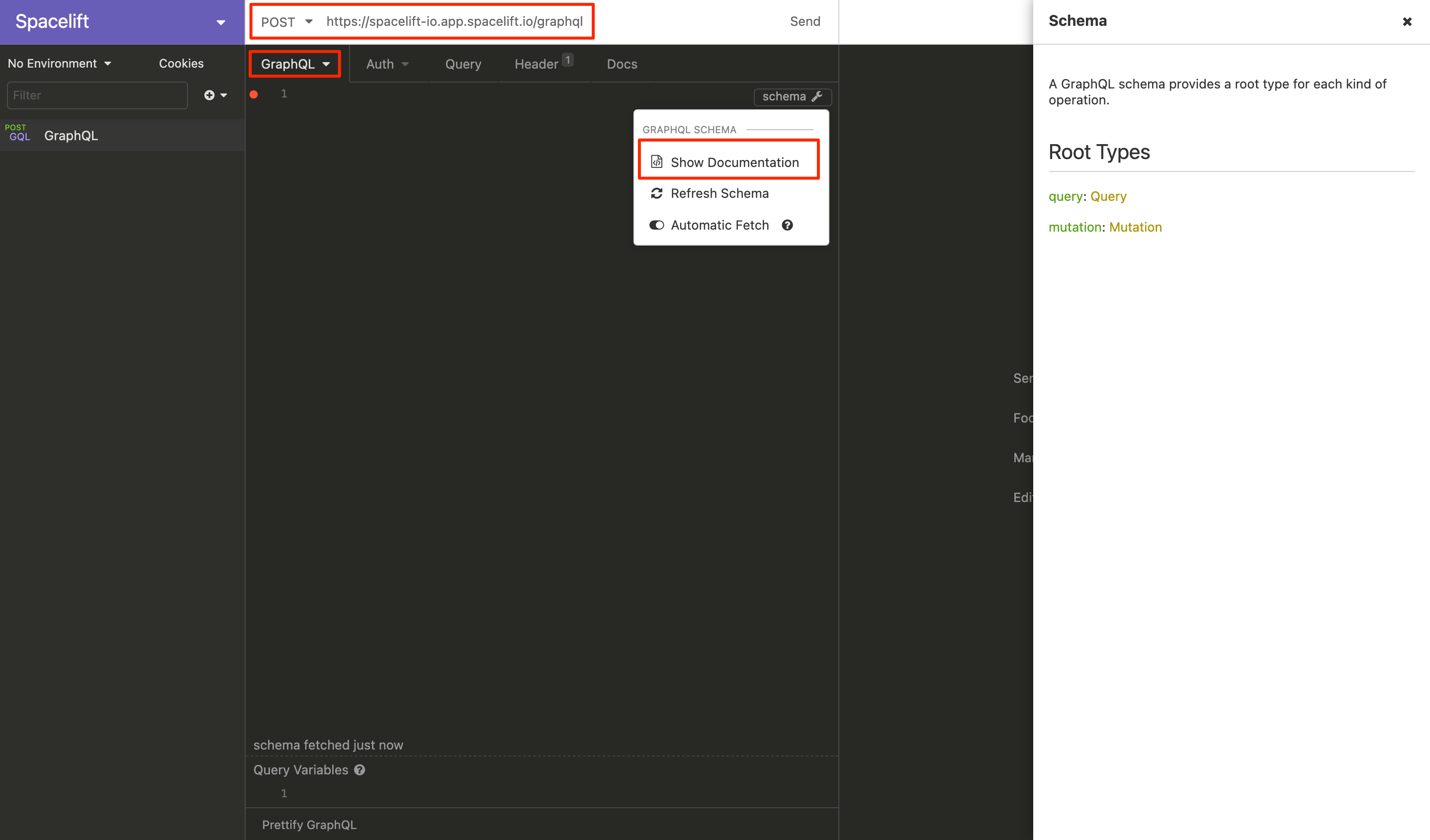
GraphiQL»
- Enter the GraphQL Endpoint for your Spacelift Account, then click Docs.
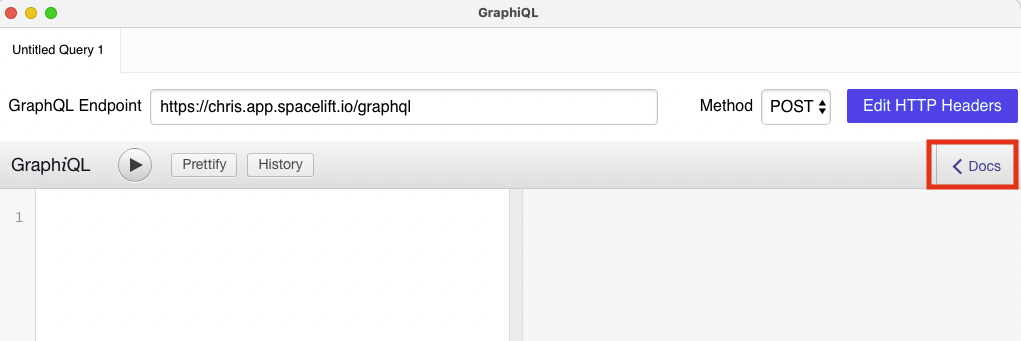
- Use the Documentation Explorer within GraphiQL.
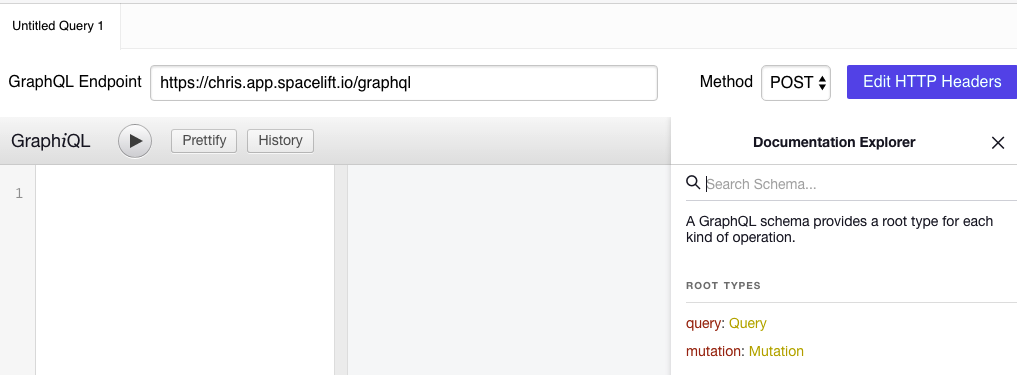
Example usage»
In this example, we'll generate your Spacelift token with spacectl and use it to communicate with Spacelift.
Prerequisites:
- Insomnia downloaded and installed.
- Spacelift account with admin access (for ability to create API Keys).
Authenticating with the GraphQL API»
If your Spacelift account were called example, you could access your GraphQL by sending POST requests to: https://example.app.spacelift.io/graphql.
All requests need to be authenticated using a JWT bearer token. There are currently three ways of obtaining this token:
- Spacelift API Key: For long-term use (recommended).
- SpaceCTL CLI: For temporary use.
- Personal GitHub Token
Spacelift API key»
You can generate the JWT token with a Spacelift API key, ideal for long-term use. Spacelift supports creating and managing machine users with programmatic access to the Spacelift GraphQL API. These "machine users" are called API Keys and can be created by Spacelift admins through the Settings panel.
There are two types of API keys: more traditional, secret-based keys, and keys based on OIDC identity federation.
API key billing
API keys are virtual users and are billed like regular users, too. Thus, each API key used (exchanged for a token) during any given billing cycle counts against the total number of users.
Secret-based API keys»
Secret-based keys exchange an API key ID and secret for a JWT token, identical to how IAM user keys work. They're more flexible, but less secure because they involve static credentials. Here is how to create a secret-based API key in the Spacelift UI:
- In the lower right hand corner menu, click your account name and select Organization settings.
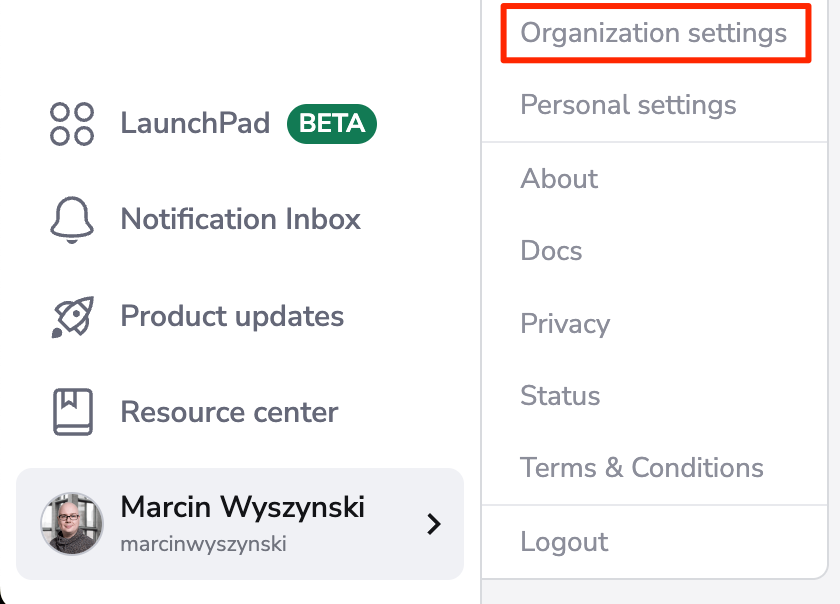
- In the Access section, click API keys, then Create API key.

- Fill in the details for your API key:
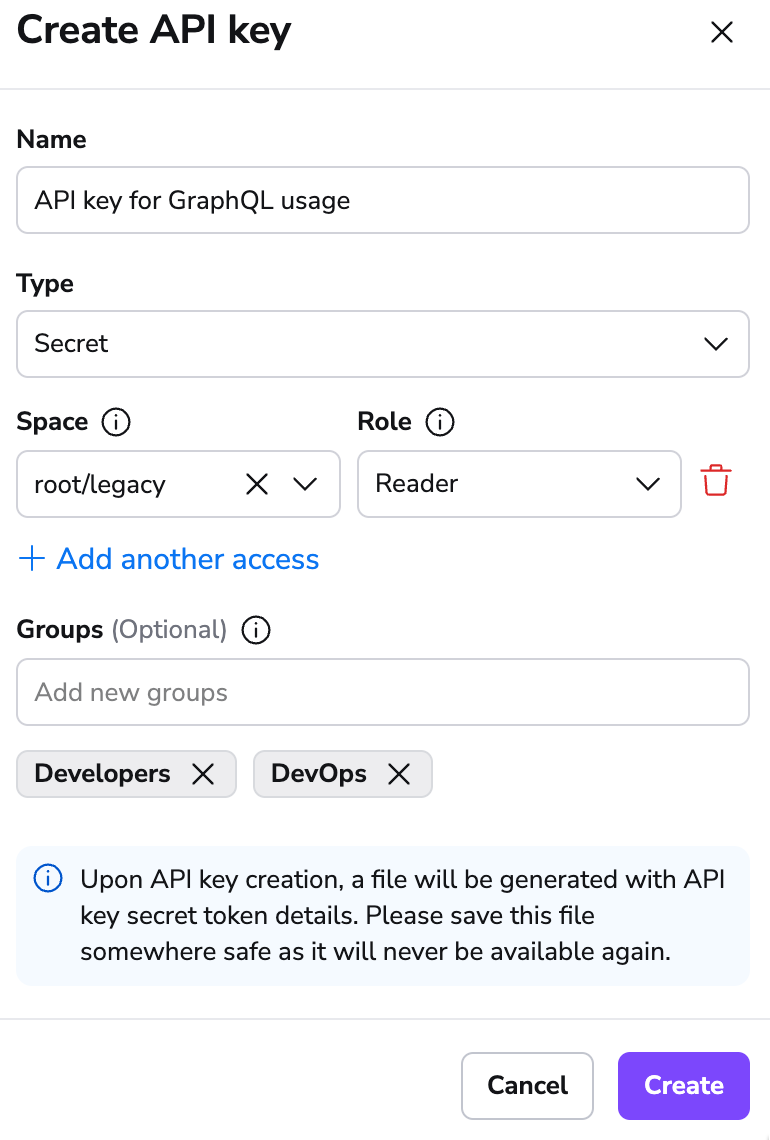
- Name: An arbitrary key name. We recommend you choose something memorable, ideally reflecting the purpose of the key.
- Type: Select Secret.
- Space: Select the spaces the key should have access to, along with access level (reader vs writer). If you are using login policies, you will need to define the API key in the policy for non-admin keys.
- Groups: Enter the group(s) the key should belong to. Groups give the API key a virtual group membership for scenarios where you'd prefer to control access to resources on group/team level rather than individual level.
-
Click Create. The API key will be generated in a file and automatically downloaded to your device.
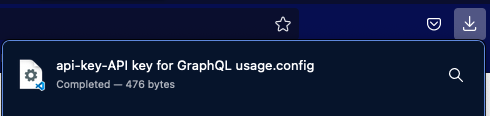
- The file contains the API token in two forms: one to be used with our API, and the other as a
.terraformrcsnippet to access your private modules outside of Spacelift.
- The file contains the API token in two forms: one to be used with our API, and the other as a
Note
Giving "admin" permissions on the "root" space makes the key administrative.
The config file looks something like this:
1 2 3 4 5 6 7 8 9 10 11 12 13 14 15 16 17 18 19 20 21 | |
Warning
Make sure you save this data somewhere on your end. Spacelift doesn't store the token, and it cannot be retrieved or recreated afterwards.
For programmatic access, exchange the key ID and secret pair for an API token using a GraphQL mutation:
1 2 3 4 5 | |
Once you obtain the token, you can use it to authenticate your requests to the Spacelift API.
OIDC-based API keys»
Info
This feature is only available on our Enterprise plan. Please check out our pricing page for more information.
OIDC-based API keys are a more secure alternative to secret-based API keys. They're based on the OpenID Connect protocol and are more secure because they don't involve static credentials. They're also more flexible because they can be used to authenticate with Spacelift using any OIDC identity provider.
- In the lower right hand corner menu, click your account name and select Organization settings.
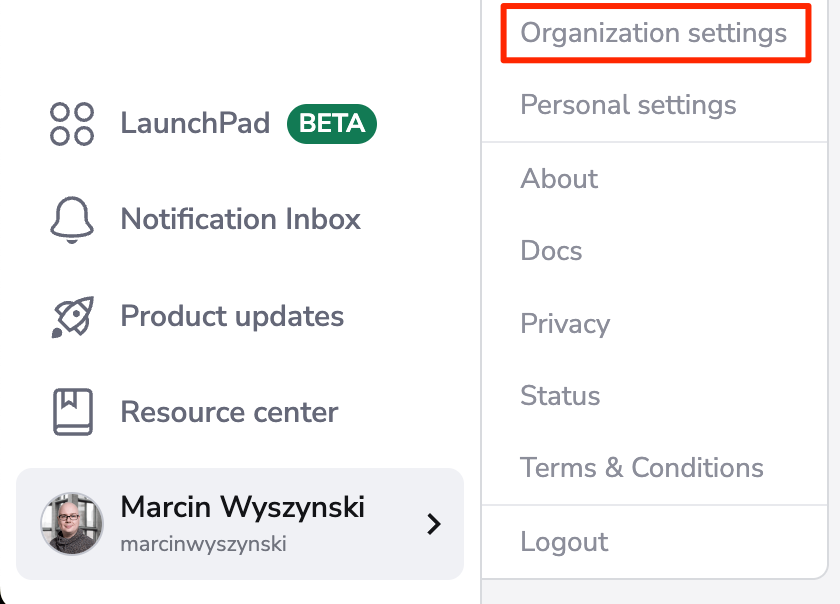
- In the Access section, click API keys, then Create API key.

- Fill in the details for your API key:

- Name: An arbitrary key name. We recommend you choose something memorable, ideally reflecting the purpose of the key.
- Type: Select OIDC.
- Issuer: The URL your OIDC provider reports as the token issuer in the
issclaim of your JWT token. For GitHub Actions, this ishttps://token.actions.githubusercontent.com. - Client ID (audience): The client ID of the OIDC application you created in the identity provider, in the
audclaim of your JWT token. Some identity providers allow this to be customized. - Subject Expression: A regular expression that needs to match the
subclaim of your JWT token. Use this to restrict API key access to a specific source. - Space: Select the spaces the key should have access to, along with access level (reader vs writer). If you are using login policies, you will need to define the API key in the policy for non-admin keys.
- Groups: Enter the group(s) the key should belong to. Groups give the API key a virtual group membership for scenarios where you'd prefer to control access to resources on group/team level rather than individual level.
- Click Create. The API key will be generated in a file and automatically downloaded to your device.
Warning
Make sure you save the data in your API key file somewhere on your end. Spacelift doesn't store the token, and it cannot be retrieved or recreated afterwards.
Here is a sample workflow using the key we just created and spacectl in GitHub Actions, without the need for any static credentials:
1 2 3 4 5 6 7 8 9 10 11 12 13 14 15 16 17 18 19 20 21 22 23 24 25 26 27 28 29 30 31 | |
For programmatic access, exchange the key ID and secret pair for an API token using a GraphQL mutation:
1 2 3 4 5 | |
Once you obtain the token, you can use it to authenticate your requests to the Spacelift API.
Note
OIDC-based API keys do not provide special access to OpenTofu/Terraform modules. They are only used to authenticate with the Spacelift API.
SpaceCTL CLI»
You can generate the JWT token using the Spacelift spacectl CLI. We consider this the easiest method, as the heavy lifting to obtain the token is done for you.
- Follow the instructions on the
spacectlGitHub repository to install the CLI on your machine. - Authenticate to your Spacelift account using
spacectl profile login. - Once authenticated, run
spacectl profile export-tokento receive the bearer token needed for future GraphQL queries/mutations.
Personal GitHub token»
Info
This option is only available to accounts using GitHub as their identity provider. If you have enabled any other Single Sign-On methods on your account, this method will not work and you will need to use the Spacelift API Key method instead.
- Using a GitHub Account that has access to your Spacelift account, create a GitHub Personal Access Token.
- Copy the value of the token to a secure location.
- Using your favorite API Client (e.g. Insomnia or GraphiQL), make a GraphQL POST request to your account's GraphQL endpoint (example below).
Request details»
POST to https://example.app.spacelift.io/graphql. Replace "example" with your Spacelift account name.
Query»
Pass in token as a query variable for this example. When making a GraphQL query with your favorite API Client, you should see a section called GraphQL variables where you can pass in an input.
1 2 3 4 5 | |
GraphQL variables input»
1 2 3 | |
This query should return your JWT bearer token, which you can use to authenticate other queries by using it as the bearer token in your requests. If you want to automatically access the API reliably, we suggest the Spacelift API Key approach, as Spacelift tokens expire after 1 hour.
Insomnia setup»
You can create request libraries in Insomnia to make it easier to work with the Spacelift API. You can also automate the JWT token generation process using the Environment Variables feature.
Copy the schema»
Copy the following JSON to your clipboard:
Click here to expand
1 2 3 4 5 6 7 8 9 10 11 12 13 14 15 16 17 18 19 20 21 22 23 24 25 26 27 28 29 30 31 32 33 34 35 36 37 38 39 40 41 42 43 44 45 46 47 48 49 50 51 52 53 54 55 56 57 58 59 60 61 62 63 64 65 66 67 68 69 70 71 72 73 74 75 76 77 78 79 80 81 82 83 84 85 86 87 88 89 90 91 92 93 94 95 96 97 98 99 100 101 102 103 104 105 106 107 108 109 110 111 112 113 114 115 116 117 118 119 120 121 122 123 124 125 126 127 128 129 130 131 132 133 134 135 136 137 138 139 140 141 142 | |
Paste the schema into Insomnia»
- On Insomnia's home screen, click Import From, then Clipboard.
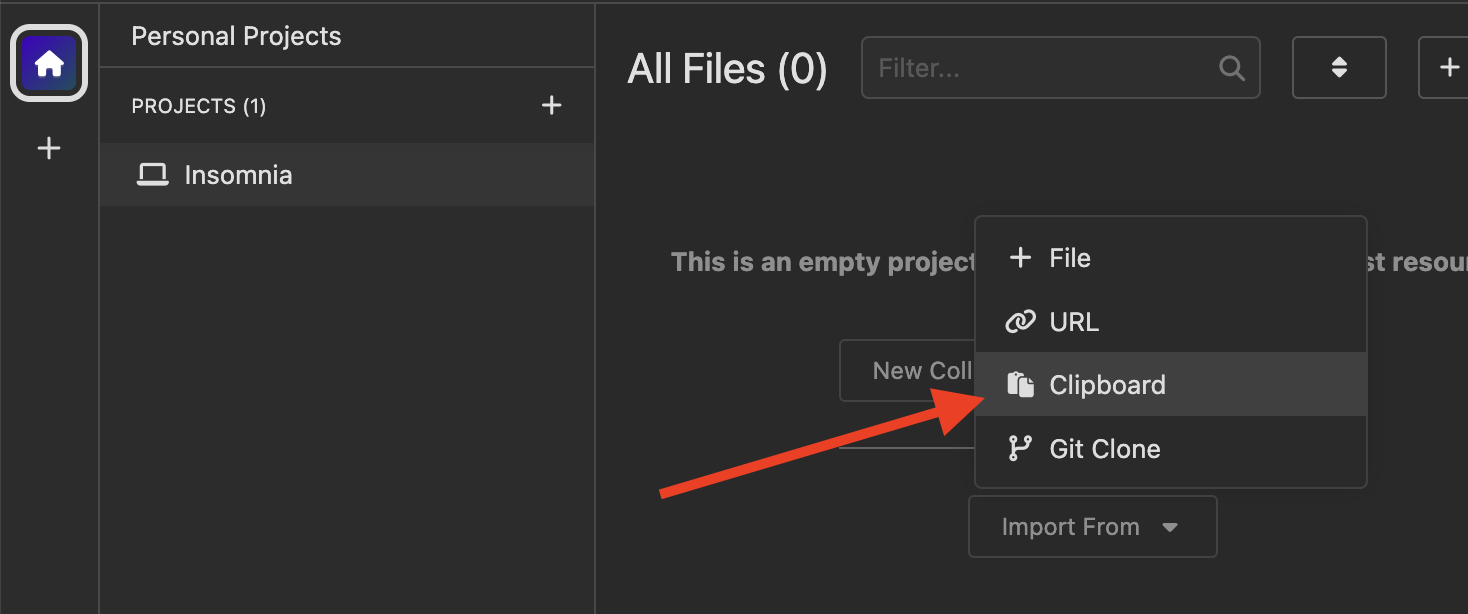
- Click on the Spacelift collection when it appears.
- In the top left corner, click Spacelift, then Manage Environments.
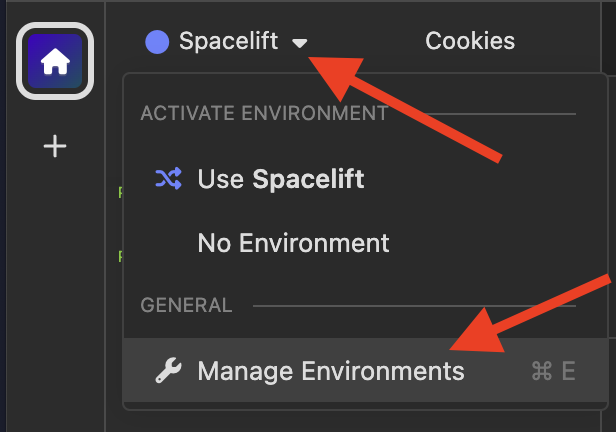
- Fill in the first three variables:
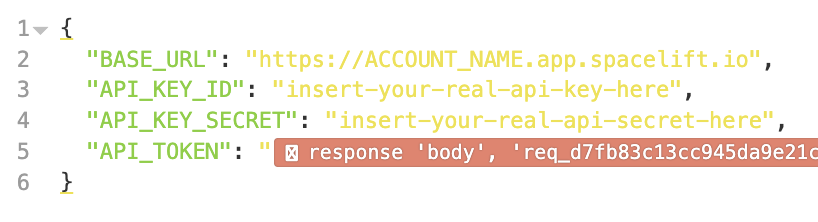
BASE_URL: The URL of your Spacelift account. For example,https://my-account.app.spacelift.io.API_KEY_ID: The ID of the API key you created, a 26-character ULID.API_KEY_SECRET: Found in the file that was downloaded when you created the API key.API_TOKEN: Leave this field as it is.
That's it! Now you can send an Authentication - Get JWT request, which populates the API_TOKEN environment variable. Then you can send the Get Stacks request to see the list of stacks in your account.
If you want to create another request, just right-click on Get Stacks and duplicate it. Then, change the query to whatever you want.
Hint
Don't forget that the JWT expires after 10 hours. Run the authentication request again to get a new one.